3D Tools for the Desktop
The Third Dimension
Hagen Höpfner
3D Tools for the DesktopThe Third DimensionHagen Höpfner |

|
Linux normally follows the classic KISS (Keep It Simple, Stupid!) philosophy. The basic approach is to use a combination of small, specialized command-line tools for anything the user wants to do. Users of GUI-based desktops often find it hard to come to terms with this approach, and they typically look for a convenient graphical front-end.
A GUI tool is all the more thrilling if it uses three-dimensional graphics to display user data rather than simply displaying data in a 2D display. As you will learn in this article, even a tool with a very ordinary purpose can use advanced 3D graphics. I will discuss tools that use the graphics adapter's 3D features for a graphic display.
Your distribution is unlikely to include the programs described in this article. In most cases, you will need to build and install the program from the source code. To build these programs from source, you will additionally need a collection of development packages. The required packages can vary depending on your choice of distribution. On Suse 9.2, the required packages are restricted to the SDL developer package and the Mesa, libpng, SDL_image, free_glut, and smpeg libraries.
Linux is a multitasking operating system; that is, it can execute multiple programs simultaneously. To do so, Linux needs to ensure that each program only receives as much CPU time as it needs to complete. The operating system forks parent processes to create new processes. In other words, the processes form a hierarchy with init at its root. If you need an overview of the current processes, console tools such as ps or top give you the results. If a program freezes, and this does happen occasionally on Linux, running kill with the process ID of the frozen process will remove the process.
The ps3 tool [1] gives you a three-dimensional view of the process table, displaying the processes as blocks on a rotating disk (Figure 1). If you take a closer look, you will see that the name of the process is displayed on one side of the block. The next side of the block has a number, which is the PID. The height of the block tells you how much memory the process is using. And the color tells you which process is currently stressing the CPU.
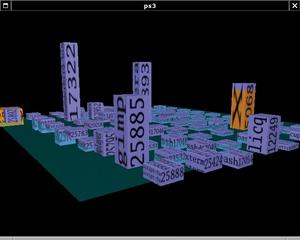
You can use the mouse to change the display. Click once with the left mouse button to stop the disk from rotating, and click left again to restart. Hold down the mouse button and drag the mouse left or right to change the direction of rotation. The rotational speed depends on how fast you drag the mouse.
To change the relative height of the blocks, hold down the left mouse button and drag the mouse up or down. Holding down the right mouse button and dragging the mouse changes the view angle. Alternatively, you can press one of the function keys [F1] through [F6] to select a preset view mode. The [Q] key resets the display to the default value.
The glload program, which is available from [7], gives you a completely different approach to displaying the system load (Figure 2). You can use the mouse to modify the 3D view, following a similar approach to ps3. Right click on the program window to drop down a context menu where you can toggle the "illuminated" date and time display, labels, and gray boxes on and off.
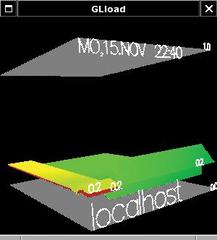
Innumerable tools relate to email, which is one of the oldest and most popular Internet applications. Programs that alert users to incoming messages are among the most widespread representatives of this popular program type. The great grandpa of them all, biff, has been copied, modified, and fine tuned many times.
glbiff is a 3D rendering of the biff tools. Although the program no longer seems to be under active development, you can still pick up the source code at various locations on the Web, such as [2], for example. This said, the effort is only worthwhile if you use fetchmail to pick up your mail: glbiff does not support POP or IMAP.
Building glbiff with a current compiler from one of the major distributions requires a few modifications to the source code, starting in the cfg.h header file below the glbiff source code directory. You need to comment out the line with
#include <stl.h>
and add two other header files instead. The file should look like this when you are done
//#include <stl.h> #include <stream.h> #include <list.h>
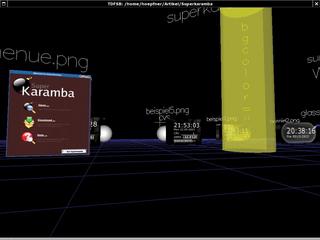
Following the same pattern, you should then modify the include line for stl.h in the file cfg.cc to read as follows:
//#include <stl.h> #include <list.h>
After completing the changes, use the normal steps to build glbiff, that is, ./configure && make, and then become root and install the program in /usr/local/bin/ by typing su -c "make install".
The first time you launch glbiff in a terminal window, the tool will quit, telling you that it couldn't open config file /home/username//.glbiffrc. Fortunately, the source code directory has a glbiffrc.sample template, which should help you provide the missing configuration file. Copy the template to your home directory as .glbiffrc, and change the values to reflect your mailbox directory - check frequency, mail client, and your preferred alert signal.
Although the command line has an abundance of tools for file system management, file managers such as Konqueror or Nautilus give you a more convenient approach to managing data. To add a third dimension to your hard disk inventory, check out TDFSB [3].
This program, which is shown in Figure 3, is reminiscent of 3D games. You can use the mouse and arrow keys for navigation. The mouse changes the view angle - you can turn round and look up or down. The cursor keys allow you to bend over forward or backward. TDFSB displays directories as spheres. To change to a directory, you just step into the corresponding sphere.
Files are displayed in a way that reflects their type. Text files (including HTML) are displayed as yellow columns, with the content scrolling through them. TDFSB displays images as pictures. MP3 files are displayed as CDs; you can left click an MP3 file, hold down the mouse button, and press [Enter] to play the file. The same applies to MPEG videos.
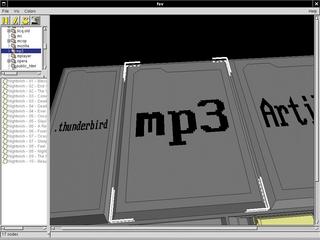
fsv [4] is not quite as reminiscent of a 3D ego shooter - although it does the same thing as TDFSB; that is, it displays directory content in 3D structures. To build fsv, you need the gtk and gtkglarea developer packages in addition to some of the previously mentioned components.
As you can see in Figure 4, fsv is not a purely 3D application. The tool also has a list window (bottom left), and a tree view (top left). However, the large 3D view is used for navigation.
It looks like 3D desktop tools are here to stay. Sun has the Looking Glass project [5], and let's not forget Microsoft with "Avalon."
But the community also has a few projects of its own simmering away, such as the experimental Metisse X desktop [6].
| Info |
|
[1] ps3 homepage : http://user.tninet.se/~uhu537u/ps3.html [2] glbiff resources: http://linux.tucows.com/preview/59877.html [3] TDFSB Homepage: http://www.determinate.net/webdata/seg/tdfsb.html [4] FSV Homepage: http://fsv.sourceforge.net [5] Looking Glass project: http://wwws.sun.com/software/looking_glass/ [6] Metisse: http://insitu.lri.fr/~chapuis/metisse/ |