What's New in GIMP 2.2
Next Steps
Roman Joost
What's New in GIMP 2.2Next StepsRoman Joost |

|
For the major release of GIMP 2.0, the GIMP developers [1] basically rewrote the program. The new structure was designed to provide a framework that would bring more efficiency to ongoing development work. With GIMP 2.2, the GIMP developers have been able to harvest the first fruits of all that hard work with an improved GUI and new plugins.
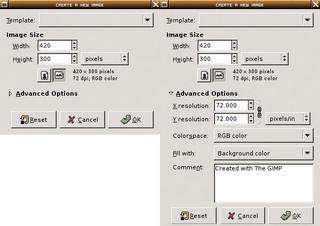
As of this writing, even many of the most recent distributions do not include GIMP 2.2. You'll find a binary package with Suse Linux 9.1. If you use another distribution, you will need to build the GIMP from the source code, and this means you will need the libraries listed in Box 1. You can obtain GIMP 2.2 from the GIMP website at [1].
After installing the libraries in Box 2, you can unpack the GIMP source code, which is stored in the gimp-2.2.0.tar.bz2 archive. Change to the gimp-2.2.0 directory, and type the ./configure command, and then type make to build the program. You need to su to root for the next step, which is installing the GIMP with the make install command.
When you first launch the GIMP, by typing gimp-2.2, a setup wizard appears, asking you if you would like to keep your Version 2.0 settings or redo the configuration.
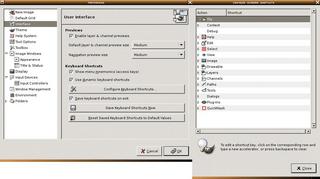
The main window structure has hardly been changed for the new version, although the developers have reworked the dialogs and toolboxes based on the Gnome Human Interface Guidelines [2]. The guidelines were designed by the Gnome project to help programmers create user-friendly applications. For example, dialog boxes hide the less frequently used GIMP options to give users a tidier interface without affecting feature-richness (Figure 1).
You can now configure the toolbox individually to show you only your favorite tools. File | Dialogs | Tool Options allows you to remove tools. You can also add the color tools from Tools | Color tools to the toolbox window.
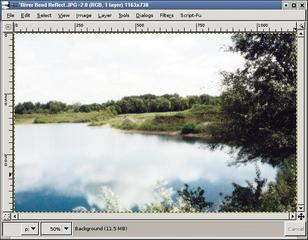
File | Preferences | Toolbox gives users additional configuration options. You can hide the color and brush selection icons in the lower part of the window, or display a thumbnail of the image you are currently working on - this makes it easier to keep track of what you are doing if you have a large number of open files.
The new GIMP removes the need for users to apply tools first in order to see what those tools do. Transformation tools such as the rotate, mirror, or cut tools, now have a realtime preview for the layer they are applied to.

GIMP 2.2 also facilitates interaction with other programs. You can now drag and drop an image from your file manager or Internet browser into the GIMP window to open the image directly in that window.
File | Preferences | Input devices takes you to another new setup dialog, where you can configure a variety of input devices for controlling GIMP functions. For instance, you can configure devices such as touch screens or joysticks if your kernel supports them.
GIMP's new shortcut editor is another useful new feature that allows you to assign keyboard shortcuts. Selecting File | Preferences | Interface | Configure keyboard shortcuts leads to a dialog box that lets you define shortcuts for functions without menu entries (Figure 2).
The GIMP developers have also been busy working on new GIMP plugins. Just like the transformation tools, most filters in GIMP now have a preview feature, and there are a few completely new plugins (see Box 1).
| Box 1: New Plugins |
|
Ever since the very first version of the GIMP, users have always had the option of adding functionality using a scripting language. Although this interface may not be as intuitive as the macro editors that commercial image manipulation packages provide, the number of plugins has grown and grown. GIMP 2.2 adds five new plugins.
|
The jump to Version 2.0 did not have much to show with respect to enhancements, but after seeing Version 2.2, most users will agree that the major structural work that went into Version 2.0 and laid the groundwork for Version 2.2 were worth the effort. The new features and enhancements still leave a few gaps, but as the improved and uncluttered interface shows, the GIMP is definitely heading in the right direction.
| Box 2: Required Libraries |
|
To build the GIMP, you need the developer packages for a few libraries. These libraries are typically found in additional packages with an extension such as -devel or -dev. Most distributions no longer use a lib prefix for individual packages. In some cases, you may also discover an older version of a required library. In this case you should always install the latest version.
|
| INFO |
|
[1] GIMP: http://www.gimp.org [2] Gnome Human Interface Guidelines: http://developer.gnome.org/projects/gup/hig/2.0/ [3] GIMP Manual: http://docs.gimp.org/en/ |
| THE AUTHOR |
|
Roman Joost studies Computer Science at Anhalt University and is currently working on his thesis in Germany. Roman's homepage is at http://www.romanofski.de/. Roman acknowledges the support of friends and the GIMP developers while writing this article. |