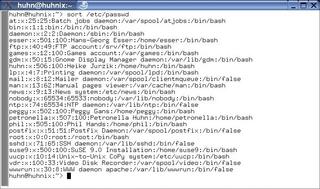Organizing Lists with the sort Command
Getting Sorted
Heike Jurzik
Organizing Lists with the sort CommandGetting SortedHeike Jurzik |

|
The sort command allows you to sort a file line by line. The command can either process a specified file or read from standard input. You decide the sort criteria - sort has parameters that give you granular control.
/etc/passwd is an excellent place to start experimenting with sort. If you look inside the file, you will see that the lines comprise a number of fields, for example:
chicken:x:506:100:U Heike Jurzik:/home/chicken:U /bin/bash
| Command Line |
|
Although GUIs such as KDE or GNOME are useful for various tasks, if you intend to get the most out of your Linux machine, you will need to revert to the good old command line from time to time. Apart from that, you will probably be confronted with various scenarios where some working knowledge will be extremely useful in finding your way through the command line jungle. |
The individual fields are colon-separated and include the user name (chicken), the password (x means that the password is in /etc/shadow), the User Identification Number (UID; for "normal" users, this is a number above 100), the Group Identification Number (GID), additional information (name and telephone number of the user, etc.), and the user's home directory and standard shell.
To check if the file is already sorted, you can run sort with the -c<$> flag:
$ sort -c /etc/passwd sort: /etc/passwd:2: unsorted: U bin:x:1:1:bin:/bin:/bin/bash
The output tells us that the file is unsorted - the first unsorted entry is in line two. To sort your password file, run sort (without specifying any other parameters at first). Don't forget to redirect the output, however, otherwise it will be sent to your display. You can use the > operator to redirect the output to a file name:
sort /etc/passwd > passwd_sort
The greater than character will overwrite the content in passwd_sort if the file exists. You can prevent this from happening using the >> operator, which appends the output at the end of the file.
As the output from our first sort experiment shows (see Figure 1), sort has sorted the file alphabetically (using the first field - the user name - as an index). This puts the "pseudo-user" at at the top of the list. The -r<$> option reverses the order - this puts wwwrun at the top of the list. If you are sorting a file that contains duplicate entries, you can suppress the output of identical lines using the -u<$> (for "unique") parameter.
Unless you tell it not to, sort will look at the whole line and start with the first letter - just as in our first example. But you can use a few tricks to get the command to start sorting at a specific position. By default, sort will look for spaces between entries and interpret these spaces as column delimiters. Consider a fictitious password file with the following structure:
... peggy x 502 100 Peggy Goose U /home/peggy /bin/bash chicken x 506 100 Heike Jurzik U /home/chicken /bin/bash petronella x 507 100 U Petronella chicken U /home/petronella /bin/bash ...
Let's assume we want to sort this list based on the UID (that is, column three); we need the -k<$> option and the column number as the value:
$ sort -k 3 /etc/passwd root x 0 0 root /root /bin/bash vdr x 100 33 Video Disk U Recorder U /var/spool/video /bin/false uucp x 10 14 Unix-to-Unix U CoPy system /etc/uucp /bin/bash ...
Unfortunately, sort interprets numbers as simple ASCII strings and happily sorts them alphabetically. This behavior means that "534" comes before "55" in the list, because, from an alphabetical point of view, "53" is smaller than "55." In our example, this means that the UID 100 is higher up the list than the UID 2. To stop this from happening, we need to specify the -n<$> option, which helps sort get its figures right:
$ sort -nk 3 /etc/passwd root x 0 0 root /root /bin/bash bin x 1 1 bin /bin /bin/bash daemon x 2 2 Daemon /sbin U /bin/bash ...
As the real password file uses colons, not blanks, as the separating characters between entries, we need to let sort know which separating character we are using; in other words, we need the -t "<$>separator." Make sure you escape the separator character with double quotes to prevent Bash from mangling it. The following command will sort your real /etc/passwd file:
sort -t ":" -nk 3 /etc/passwd
You can restrict the columns that sort inspects even further to target specific areas. Let's look at another example. We will be sorting a file called sortfile with the following contents:
1 Hens are loud. 2 Geese are louder. 3 Ducks are loud. 4 Eggs are good. 5 Wrens are lots of noise. 6 Hens squawk loudly. 7 Geese gobble louder. 8 Ducks quack louder.
Our first command will sort the file starting in the third column and working towards the end of the file; in other words, if the third column is identical ("are" is the third word in half of these examples), sort inspects the fourth column, then the fifth, etc. The option we need for this is -k 3<$>:
$ sort -k 3 -k 2,2 sortfile 4 Eggs are good. 5 Wrens are lots of noise. 3 Ducks are loud. 1 Hens are loud. 2 Geese are louder. 7 Geese gobble louder. 8 Ducks quack louder. 6 Hens squawk loudly.
But what happens if the third column and the remainder of the line are identical (which is the case in lines 1 and 3?) In this case, sort inspects the second field (as specified by the second -k<$> parameter) and sorts alphabetically, putting "Ducks" higher up the list than "hens." In other words, the argument -k 3<$> means "column 3 and all columns that follow," whereas -k 2,2<$> means column 2 through 2 (in other words, just column 2.)
Let's restrict the sort operation to column 3 now:
$ sort -k 3,3 -k 2,2 sortfile 3 Ducks are loud. 4 Eggs are good. 2 Geese are louder. 1 Hens are loud. 5 Wrens are lots of noise. 7 Geese gobble louder. 8 Ducks quack louder. 6 Hens squawk loudly.
The number that follows the comma indicates the end of the sort area; this is column 3 in our case. This tells the sort tool to ignore everything from column 4 through to the end of the line. After sorting the lines alphabetically (based on the word in column 3), sort inspects column 2 and carries on sorting. You may have noticed that the word "are" occurs quite often in column 3, so the lines are arranged in alphabetical order based on the word in column 2; that is, we have "ducks" before "geese", "hens", and "wrens."
If the columns contain padding characters that you want sort to ignore, you can specify where the sorting tool should assume the column starts. To start sorting at character four in column three, add a dot and the character 4 to the column number:
sort -k 3.4
The following command sorts from the fourth character in column three to the fifth character in column four:
sort -k 3.4,4.5
| Listing 1: Sorting a directory by file size. |
|
01 $ ls -l /boot/ | sort -k 5g 02 total 3792 03 lrwxrwxrwx 1 root root 1 2003-11-18 16:53 boot -> ./ 04 lrwxrwxrwx 1 root root 23 2003-11-18 17:07 initrd -> initrd-2.4.21-99-athlon 05 lrwxrwxrwx 1 root root 24 2003-11-18 16:57 vmlinuz -> vmlinuz-2.4.21-99-athlon 06 drwxr-xr-x 2 root root 1024 2003-11-18 16:53 grub/ 07 drwx------ 2 root root 12288 2003-11-18 16:47 lost+found/ 08 -rw-r--r-- 1 root root 52224 2003-09-24 15:32 config-2.4.21-99-athlon 09 ... |
sort has a many additional parameters that you may or may not need for your daily work. The manpage has a useful overview. The ability to enable or disable parameters individually for individual fields is a useful feature. For example, you do not need to apply the -r<$> (for reverse direction sorting) and -n<$> (for correct numerical output) options globally. If required, you can apply these options to individual fields - although this does mean fairly cryptic looking commands:
sort -t ":" -k 4n,4 -k U 3nr,3 /etc/passwd
This command sorts /etc/passwd, first specifying the fields are colon-separated (-t ":"<$>) before going on to sort numerically by group ID (field 4) and then in reverse order by user ID.
You can tell sort to merge two previously sorted files to create a new (and still sorted) file a lot quicker than with the cat file1 file2 | sort command. Just use the merge option, -m<$>:
sort -m file1 file2 > merged
Again you can specify the -u<$> parameter to remove duplicate entries.
sort really shines in combination with other command-line tools. For example to sort the contents of a long /boot directory listing by file size, simply pipe the output of the ls command to the sort command, as shown in Listing 1.
Another common usage, which administrators may be familiar with, is a link between du and sort to identify "disk hogs." If you suspect a disk hog in your home directories, you can type the following to identify the culprit:
$ du -s /home/* | sort -rn 6356156 /home/petronella 47304 /home/peggy 18864 /home/chicken ...
As you can see, the du command uses the -s<$> parameter to output the size of each home directory; the output from the du command is then piped to the sort command, and it soon becomes apparent that petronella is using more than her fair share of space.