
By Fabrizio Ciacchi
Google's Gmail webmail system [1] has been heralded as a new vision for Internet mail. A Gmail account comes with a full 2 GB of available file storage. According to the company, a Gmail account means you never have to throw away any messages.
Of course, offering 2 GB of storage to a Linux user only opens the door for more innovation. It wasn't long before the Linux community had a whole new use for this 2 GB storage space that was completely different from Google's original intention. GmailFS, created by Richard Jones [2], uses the 2 GB Gmail storage space as a network-based, mountable Linux filesystem.
GmailFS appears to the user as an ordinary filesystem. According to its creator, "GmailFS supports most file operations, such as read, write, open, close, stat, symlink, link, unlink, truncate, and rename." You can use ordinary Linux command line tools with GmailFS, such as cp, mv, rm, and grep. Behind the scenes, though, GmailFS saves data in the form of mail messages on the Gmail server. (See the box titled "How GmailFS Works" for more on this highly unusual file storage process.)
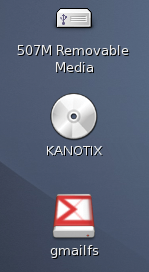
GmailFS provides a ready-made network storage system for users who do not want the complication of implementing their own Internet-accessible file server. Using GmailFS, you can access a centrally-stored file from different computers at different locations without ever having to worry about the server side of the connection. For instance, you can use Gmail space to upload some files from work and then download them again at home, or you can make a particular program accessible from anywhere. GmailFS can also serve as a quick and easy tool for informal offsite file backup.
| Installing Python 2.3 |
|
The commands for installing Python 2.3 packages are as follows: In Debian: # apt-get install python2.3 python2.3-dev Slackware # swaret --install python-2.3.4-i486-1 Gentoo # emerge python Mandrake # urpmi libpython2.3 libpython2.3-devel Fedora and Redhat (with Apt4Rpm [5]) # apt-get install python-devel-2.3.4-13.1 (Redhat rpm and Yum packages are also available.) If you want to install from source, you need to download the Python 2.3.5 source file [6]. The following commands assume you have the development components necessary to compile. Type in su to a root password, and then: # tar -zxvf Python-2.3.5.tgz # cd Python-2.3.5/ # ./configure # make # make install |
| How GmailFS Works |
|
GmailFS is a Python application that depends upon a pair of important background components. The first of these components is FUSE [3], a component that runs in kernel space to support the implementation of a filesystem in userspace. The other necessary ingredient is libgmail [4], a Python library that supports programmatic access to Gmail. GmailFS results from the combination of these components. FUSE allows GmailFS to operate in userspace, which greatly simplifies its design and implementation, and libgmail lets GmailFS invisibly access a Gmail account to store and retrieve data. The result is that the user perceives GmailFS as an ordinary file system, and Gmail perceives the GmailFS file system as a collection of email messages. The meta-data associated with the file is stored in the subject line of the mail message. GmailFS stores the actual file data in the form of an email attachment. Because Gmail limits the size of an email attachment, a large file may be stored in multiple attachments. |
GmailFS is built on some essential background components. Before you use GmailFS, you must install:
GmailFS is written in Python, so you also need the Python 2.3 (not 2.4) binary and development files. Many distributions come with Python, but if yours doesn't have it, the box titled "Installing Python" provides a quick summary of how to install Python.
Download version 1.3 of FUSE from [7], then extract the files and install FUSE. Note: to complete this operation, you need to have compiled your kernel from source so FUSE will install the proper module for your installed kernel. Type in su to enter a root password and enter the following:
# tar -zxvf fuse-1.3.tar.gz # cd fuse-1.3/ # sh ./configure # make # make install
Next you need to install the Python FUSE bindings. These bindings permit you to use FUSE with Python code.
You can grab the Python FUSE bindings from FUSE's CVS site [8] or from the website of GmailFS author Richard Jones [9]; after you have downloaded the file, su to root and enter the following commands:
# tar -zxvf fuse-python.tar.gz # cd fuse-python/ # python setup.py build # python setup.py install
The hardest part is now done. The next step is to obtain the CVS version of libgmail [4]; you'll need the constant.py and libgmail.py files.
To obtain these files, you can download them from CVS with your browser [10]. After you have downloaded the latest versions of these files, enter the necessary commands (as root) to move the libgmail files to a location on your system where Python can read them:
# cd libgmailCVS/ # mv libgmail.py constants.py /usr/local/lib/python2.3/site-packages/
Now you are ready to install GmailFS. Open your browser, go to Richard Jones's website [2], and download the latest release of GmailFS [11]. After completing the download, decompress the file and copy some files to the correct locations. Type in su to enter your root password and then:
# tar -zxvf gmailfs-0.3.tar.gz # cd gmailfs-0.3/ # mv gmailfs.py /usr/local/lib # mv mount.gmailfs /sbin # mv gmailfs.conf /etc
The next step is to edit the /etc/gmailfs.conf file. This is the file in which you set parameters such as the Gmail account username and password, and the filesystem name. The filesystem name is very important because GmailFS will use the filesystem name to associate the messages on the server with the filesystem. Choose a hard-to-guess name. (We have used the default linux_fs_3 in this example.) Because GmailFS groups messages according to the filesystem name, it is actually possible to create multiple filesystems for a single Gmail account.
To mount the GmailFS, you can use these commands:
# mkdir GmailMount # mount -t gmailfs /usr/local/bin/gmailfs.py GmailMount/ -o username=[gmailuser];password=[gmailpass], fsname=[fs_name]
where [gmailuser] and [gmailpassword] are your Gmail username and password, and [fs_name] is the filesystem name (Note: If you set the parameters in the /etc/gmailfs.conf file, you can omit the bold code.). To automatically mount the Gmail file system, you need to modify your /etc/fstab file. In the example, we added the line that acts as the mount command:
# nano /etc/fstab - add the following line at the end of the file- /usr/local/bin/gmailfs.py /path/of/mount/point gmailfs rw,user,noauto, username=[gmailuser],password=[gmailpass],fsname=[fs_name] - press CTRL+O to save and CTRL+X to exit -
(Note: If you set the parameters in the /etc/gmailfs.conf file, you can omit the bold code.)
| Compiling the kernel |
|
To compile and install the kernel from source, you need to go to the Linux Kernel Archives [12] and download the latest stable version of the 2.6.x kernel series [13]. After you have downloaded the file in .tar.gz format, su to root and enter the following: # mv linux-2.6.x.tar.gz /usr/src # cd /usr/src # tar -zxvf linux-2.6.x.tar.gz # ln -s linux-2.6.x linux # cd linux/ # make menuconfig # make # make install # make modules_install If you have some problems compiling the kernel, you can follow the Kernel-Build-HOWTO [14]. |
When you complete all these steps and reboot your computer, you will see that GmailFS is mounted in the proper directory. Figure 1 shows the /etc/fstab syntax and the output of the df command.
Now that you have a fully operative GmailFS file system, let's take a look at some fine-tuning. First of all, you need to create a label and a filter, so that your GmailFS messages will not be stored with your actual email messages.
Enter your Gmail account, and click on Edit Labels in the green box at the left side, then insert something like gmailfs in the text box and click Create.
Click on Inbox and select all the emails with Me as sender. Then click on More Actions and select Apply Label - gmailfs. This step is necessary because, in order to create the filter, you need to see the common characteristics of the emails that compose the file system.
Click on Settings then Filter and, at the end of the page, select Create a new filter. Use the filesystem name we entered earlier to create the filter. The filter has the syntax q=__g__[fs_name]__h__. Click on Next Step.
If all is correct, you will see the file system emails in the summary under the filter box (Figure 2). Now check the options labeled Skip the Inbox (Archive it) and Apply the label - gmailfs. Click on Update Filter.
You should now be able to use your GmailFS filesystem without any problems. If you wish, you can use GmailFS with a graphical environment like GNOME, mounting it on request like an external USB device. We have met with some problems using GmailFS with a graphical environment; in some cases, the high frequency of access to the file system makes Gmail think it is experiencing a hacker attack.
| Other things to do with Gmail |
|
Some other projects also make innovative use of Gmail. The most famous is Gallina [15], a Blog system that uses the Gmail messages as blog posts; there is also Goollery [16] a photo gallery application. These two programs are written in PHP and use the Gmail-lite library [17]. |
| Gmail Tricks |
|
For very busy people, it is possible to check the Gmail account with a mobile device [18]. If you are using the Mozilla Firefox browser you can also change the stylesheet [19] of the Gmail homepage, or use an extension to check for new mail [20] of your Gmail account without having a tab open for it. For Windows users, there is a program called Gmail Drive [21] that acts like GmailFS, and a program called Gmail notifier [22] that is launched at startup and puts itself in the tray. |
One gigabyte of free network file storage accessible from anywhere on the planet? You may be saying, "This is too good to be true." But before you rebuild your whole work environment around GmailFS, it is worth considering its limitations.
First, as you might guess, the whole concept of using email to store and retrieve files is inherently less efficient than conventional file storage. Don't expect speedy performance from GmailFS. It is also worth remembering that GmailFS is something of an experiment. It isn't really intended for high-reliability production settings. Richard Jones, the creator of GmailFS, does not recommend storing the only copy of any important file on a GmailFS filesystem.
Because GmailFS does not support cryptography, you cannot really count on any privacy. Even if Google's security structures are sufficient to keep outside intruders from accessing your files, there is nothing to prevent Google itself from scanning your files for consumer and demographic information. (This is an issue with all free web-based mail systems - not just Gmail.)
If you can see your way around these limitations, however, you may find that you do indeed have uses for the very original GmailFS. Linux users have done something brilliant that could eventually lead to a conceptual revolution. Think about using the same files at home and at work without the need for a portable storage device such as a floppy, CD or USB memory stick.
Until the security and performance issues are addressed, I will still use my USB memory stick to move files around, but GmailFS may be a good alternative for many users. If you need a Gmail account, I will be glad to send you an invite. Send an email to fabrizio@ciacchi.it (I have 50 invites).
| THE AUTHOR |
|
Fabrizio Ciacchi http://fabrizio.ciacchi.it is an Italian Student of Computer Science at the University of Pisa. He also works as a consultant and writes articles on Linux. |