
By Frank Wieduwilt
The KAlarm [1] tool started life as part of the KDE PIM (Personal Information Management) package. It has now been dropped from the list of PIM components, however, its developer, David Jarvie, still distributes an advanced version of the program via his homepage. The current developer version is 1.9.0 beta, and it runs on KDE version 3.2 or newer. The current stable version is 1.4.4.
To install KAlarm, you need both the KDE development packages and the Bison program with the matching devel package. Users with Ubuntu and derivatives will need to install these packages via the distribution package manager. Mandriva and OpenSuse have the required packages by default.
Unpack the source code archive, kalarm-1.9.0beta.kde3.tar.bz2, change to the directory created at this step, kalarm-1.9.0beta, and install the program in the usual way: ./configure, make, and make install. After completing the install, just type kalarm & in a terminal emulation window to launch the program. If you are using pre-built binaries, you will find the program below Utilities in the K menu after completing the install. On launching, KAlarm comes up with a list of existing appointments (Figure 1).
The program also drops an alarm clock icon into the panel. You can click the icon to access all the usual dialogs without taking a detour via the KAlarm program window. When you hover the mouse over the icon, entries for the next 24 hours are displayed in a pop-up window. It is easy to sort the list entries: click on the column header with the desired sort criterion.
KAlarm refers to any entries in the list as Alarms. You can create a new entry in the Actions menu, or by clicking the icon with the empty page and the star in the toolbar.
KAlarm supports four different types of alarm: Text, File, Command, and Email. The Text alarm type supports free text input, which the program will display in a separate window at a specific time. If you select the File type, KAlarm will display a file, such as an image file. The Command type supports scheduled execution of a program or script. And Email schedules an electronic message.
The command option lets you type the source code for a script directly in a dialog. When you compose an email, KAlarm accesses the internal KDE addressbook, and you can cc your own address.
KAlarm lets you define both unique and recurring actions. The dialog is located in the Recurrence tab in the alarms dialog (Figure 3). Users can specify the interval at which KAlarm should execute the alarm. You can even define exceptions to recurrences.
When an alarm is due, KAlarm pops up a dialog, and you need to acknowledge twice to close it. You can modify the color and font preferences, and specify the time between the advance reminder and the alarm itself.
The tool lets users create reminders by drag & drop. To do so, drag an email from KMail, a file from your file manager, or a text into the main KAlarm window, or drop it into the icon in the panel. KAlarm will then integrate the data in the alarm creation dialog and display the entry for you to edit.
If you are not logged on when an alarm is due, KAlarm will trigger the specified action the next time you log on and warn you that you missed an appointment.
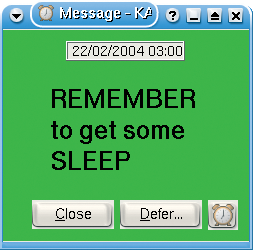
You can define templates for recurring alarms. To do so, select File | Templates... in the menu. In the template dialog, you can either select an existing template or press New... to create a new template. To define a template, use the same dialog you use for saving an alarm.
If you are not working with a GUI, you can use command line options to add entries to the KAlarm database, to delete entries, and to trigger reminders. KAlarm also provides a DCOP interface that lets other KDE programs access the create alarm dialog. The online help also gives you a comprehensive description of the command line options and a howto on the DCOP interface.
KAlarm lets you import birthdays and other appointments from other programs in iCal or vCal format. To import birthdays from Kadressbook, select File | Import birthdays in the menu. The Import dialog lets you select the birthdays you want to import into KAlarm. If necessary, KAlarm will display the first and last names of the birthday girl or boy in the program window, along with a freely definable text entry.
To import alarms from external programs, select File | Import alarms.... Again, the KAlarm program gives you a list, where you can select the data you want to import.
If you have put together a long list of reminders over the years, KAlarm can help you keep track of past reminders with a useful search dialog. You can even restrict the search to specific alarm types, or you can use a regular expression for the search.
KAlarm helps you keep track of recurring actions. The KAlarm configuration is easier to manage than more elaborate calendaring tools such as Kontact. The ability to schedule program execution is a very useful feature. You might use this feature to manage a personal backup solution, thus removing the need to edit the crontab.
Although we tested the beta version of KAlarm, the program was extremely stable, and there were no crashes or unexpected results. KAlarm's excellent online help system makes the program immediately accessible to newcomers.
| INFO |
|
[1] KAlarm: http://www.astrojar.org.uk/linux/kalarm.html
|