
By Mirko Albrecht
An early challenge of the Internet pioneers was to find a way to send small text messages across a network. Despite criticism that sending snippets of text was "not an important motivation for a network of scientific computers" [1], email quickly became one of the world's most important forms of communication.
The simple console-based text programs used by those Internet pioneers would never work today. Modern email clients must contend with new irritants such as spam, intrusion, and skyrocketing volumes of email traffic.
Email clients have evolved into elaborate suites that fulfill the user's every wish. This article compares four popular email tools for Linux environments.
Whether you use mail at the office or at home, spam is a major concern. In fact, the bulk of all mail traffic is unsolicited advertising, and important messages easily disappear into the black hole of the spam filter. Current mail clients need a simple, flexible, reliable way to filter spam.
Some computer users also like to encrypt messages to provide protection against sniffing or to have a digital signature to validate the sender.
The increased volume of mail traffic makes effective sorting mechanisms essential. At the same time, most users have more than one account and may use their accounts for completely different purposes, but they still might want to read the mail from the same interface.
Any measure of a mail client is its support for popular mail protocols, such as Post Office Protocol (POP) and Internet Message Access Protocol (IMAP).
The ability to communicate with a selected user group via mailing lists is also useful. Mail clients should support this by providing appropriate functions. On a modern desktop, the ability of a system to integrate seamlessly is a major usability factor, and an essential application like a mail client should have intuitive controls. Also, a full-fledged address book or the ability to integrate an existing address book makes life easier for the user.
KMail [2] is part of the popular KDE desktop (Figure 1). The software has been assigned a new release number to match the new desktop version; the latest version when this issue went to print was 1.9.8 (on KDE 3.5.7).
The software is not just an integrated KDE system component, but also part of KDE's PIM solution, Kontact, which also includes a newsreader, an address book, a calendar, an RSS reader, and a task manager, all with a standardized GUI. KMail is also available as a standalone application.
When you launch the program for the first time, a wizard pops up to help you set up a mail account (Figure 2). As a user, you simply supply your name, mail address, and provider's server addresses, and up comes the traditional three-panel program window. The wizard does not offer presets for popular providers such as GMX or Google Mail.
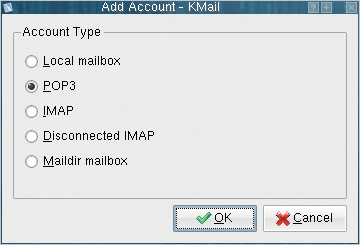
The Settings | Configure KMail entry gives you access to the client's comprehensive configuration options.
Besides the ability to create accounts with different providers, KMail also lets you set up various identities, which is useful if you want to separate private communications from business mail (Figure 3).
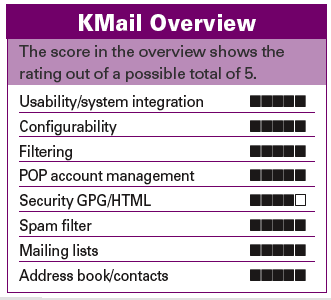
| TIP: KMail in Firefox |
|
To use KMail in Firefox for frequent mailto links, enter about:config in the browser's address box. Then right-click anywhere in the window to drop down the menu and select New | String. In the first dialog field, type network.protocol-handler.app.mailto and then kmailservice. The changes are applied when you relaunch the browser. |
To add an identity, click Add in Identities and enter a name for your new identity (e.g., Google Mail business, GMX private). A dialog will prompt you to first enter a name and possibly the name of your organization, which it then adds to your email correspondence.
The remaining tags are for configuring your identity. For example, you can set up an existing GPG key in Cryptography to attach the key to your messages and specify a valid signature for the identity you are configuring.
In the area below Advanced, you can define the storage location for the Sent, Templates, and Drafts folders, and this is also where you modify message templates in the Templates tab. Check the Use Custom Templates box and modify the text for Reply to Sender, for example. The Insert command button helps you add field commands for these templates.
The Image tab includes a gimmick: KMail will transmit a monochrome photo or logo of 48x48 pixels along with the message.
Unfortunately, most mail programs just ignore the free gift.
The Accounts tab lets you set up your mail accounts. KMail can access local mailboxes, Mbox and Maildir boxes, IMAP servers, and POP servers, which will be used by most users. As a user, you can specify whether to keep messages on the server or have KMail delete messages on the server after retrieving. Also, you can specify how long to keep messages on the POP server.
You can define up front how often KMail will attempt to retrieve new mail, which target folder messages for the account will use, and what message size to reject. The Tools tab gives you access to secure access methods.
If you do not know what kind of security your provider offers, you can press Check server capabilities. It makes sense to take a closer look at the versatile configuration dialogs in KMail at least once. Many of the functions take you to intelligent tools that can help take the headaches out of daily mail handling if you get them set up right.
From a security point of view, KMail is state of the art. Click on Security in the setup dialog to integrate your GnuPG key and use keys provided by other contacts, and you can specify whether to use a key automatically or on request only.Also, it is just as easy to set up how KMail will handle suspicious HTML mail in the Read tab. You can opt to view the mail or download linked content off the web. Security-conscious users will want to avoid "features" of this kind.
KMail has two useful wizards for integrating antivirus and antispam programs; both links are located in the Tools menu. KMail will automatically search for installed software, such as SpamAssassin or Clam Antivirus, and set up your preferred tool. Users decide what to do with infected or cleaned messages.
KMail's filtering technology is useful - the drop-down menu that appears when you right-click a message lets you filter messages quickly by subject, sender, and receiver, and the dialog that follows adds more rules.
As a genuine KDE program, KMail integrates seamlessly with the system, as long as you have KDE. An icon in the kicker will notify you of incoming mail, if so desired. Many major programs, including OpenOffice, offer to integrate KMail as the default email client and will pop up a message window with an address in it as needed.
KAddressbook leaves little to be desired with respect to input options, and it also collaborates nicely with other low-level applications such as Kopete (IM) or konversation (IRC client).
Evolution [3] is to Gnome and other Gtk-based environments as KMail is to KDE. This said, Evolution is not part of a PIM suite - it is a PIM suite (Figure 4). Besides email functionality, Evolution offers contacts, appointments, tasks, and notes. The program does not let you switch off the additional features and just use the mail client. The application is thus fairly cluttered from an overdose of menu entries.
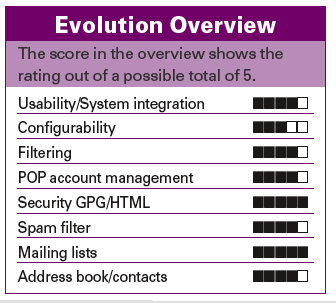
Creating an account in Evolution is just as easy as in KMail; although users only have one identity, they can set up multiple accounts for it. To compensate for this drawback, you can assign different names and organizations to the same identity. The program does not let you use different templates for different accounts, however.
You can enter a signature, although the function is slightly hidden, in Edit | Preferences | Composer preferences | Signatures. If you enter multiple signatures for different situations, you need to select the right signature on the right of the Compose window. Other settings for email are fairly uncomplicated, although they do not offer anything like the scope of KMail. For example, you can easily set up things like the keep-for duration on the server, SMTP-after-POP, HTML mail handling, and many other things.
Fonts and color highlighting in mail can be set in a separate menu. Just like KMail, Evolution has the dubious ability to compose HTML mail. You can remove unsolicited mail by clicking the Junk button to tell Evolution to move the message to your junk mail folder.
Evolution also integrates SpamAssassin as a plugin. Filter rules are easy to create via the drop-down menu for a message, and you can set up mailing lists in Messages | Mailing lists.
The address book is a useful component. The developers have integrated everything you need for business and private life (Figure 5). Evolution integrates seamlessly with Gnome, but it lacks a fast control via an icon in the kicker. Incoming mail is announced by a beep or a sound file of your choice, and you will need to install an add-on such as a Gkrellm plugin to count the number of incoming mail messages without shifting the focus to the program window.
What Evolution can do is collaborate with other popular Gnome applications, such as Pidgin or Planner, for advanced contact management. Evolution can also handle Usenet newsgroups. To set up a server, you need to access the fairly unintuitive-sounding Edit | Preferences | Email accounts menu item, launch the setup wizard, and select Usenet News instead of a mail protocol. This sets up a new folder in the folder bar on the left of the program window.
The Thunderbird mail client [4], which is developed by the Mozilla project, feels at home on various Unix platforms and also supports the Microsoft Windows OS, unlike the other candidates. This would allow admins to handle email communications in a standardized way on Linux and Windows. Thunderbird even gives you central profile data and email management. The software also has a special approach to extensibility with themes and extensions.
Of course, it is debatable how true Linux fans would respond to Vista-style window dressing (Figure 6), but the numerous extensions, which many users will be familiar with from the Firefox project [5], are definitely a good thing.
One of the most popular extensions is Enigmail, which you can use to import PGP keys from key servers or to sign messages with your own keys.
Other extensions add useful tools. For example, one extension retrieves new messages while sending messages waiting in the queue.
Newcomers will be happy to hear that Thunderbird has a friendly setup wizard, just like the other contenders. The program window (see Figure 7) displays links to the software's main components when you click Local folder, for easy access to software configuration options.
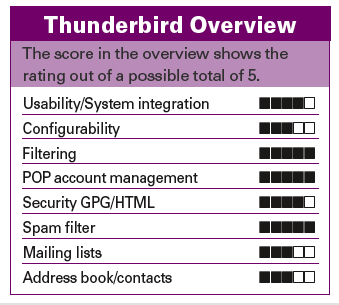
Thunderbird allows users to set up multiple identities, and the program stores all settings, such as the use of signatures and certificates, or storage paths, separately for each account.
The features for processing and creating filter rules are pretty much on a par with the other candidates.
Although the drop-down menu does not have an entry for this, selecting a message will enable the Message | Create filter from message item. The dialog that then appears lets you filter by address, sender, subject line, and other parameters, like the other candidates, as well as move messages to another folder, delete, or copy.
Thunderbird's filtering options are many and more granular than those offered by Evolution. Unfortunately, the program expects users to organize mailing lists by applying filter rules to identities. In our lab, we were unable to find a convenient solution like the one offered by KMail. Thunderbird on Linux also lacks the ability to iconize the program and pop it back up on screen when you need to read or compose a message.
The email client will also work as the default mail client on KDE by checking Use other email program: and entering thunderbird in the KDE control center's Default programs | Email program section. To let Firefox talk to Thunderbird, if you haven't already set this up, follow the same procedure as in the TIP box for KMail, but type thunderbird instead of kmailservices this time.
Thunderbird is highly configurable, but also slightly confusing. For example, users will find configuration options in no less than three menu items Folder properties, Accounts, and Preferences, all of which reside below Edit and handle different aspects (Figures 8 and 9). Accounts are set up using a classical dialog in which you select topics on the left and see the options on the right. In contrast to this, the generic Preferences option takes you to a horizontal selection scheme with icons and tabs, like the one used with Firefox. This said, the program itself is fairly intuitive.
What users really appreciate is the integrated, self-teaching spam filter. The settings in Tools | Junk Filter are simply used to tell the program what to do with any spam it detects. You can then start to sort incoming mail. Junk mail is tagged by selecting and clicking on the trash can icon with the Junk label. As the filter self-teaches, it will achieve an excellent spam-detection rate.
The integrated address-management tool will store personal data reliably and even create multiple addressbooks if needed, but KAddressbook is more versatile and professional. This said, Thunderbird's offering is fine for private contacts and more. Just like Evolution, Thunderbird has newsreader capabilities that are intuitive and sufficient for most Usenet applications.
Although it still seems slightly exotic, Sylpheed [6], a mail client by Hiroyuki Yamamoto, continues to gain ground on its competitors and attract fans. The developer's aim is to create a lean and stable mail client that still offers a sufficient feature scope.
The programmers dubbed a separate development branch with new features and plugins Sylpheed Claws. Claws forked off the main project and is now under separate development.
In November 2006, the developers renamed the software Claws Mail [7], to prevent confusion between the programs. Just as in Evolution, Claws Mail is based on the Gtk toolkit and runs on Linux and other Unix derivatives, Windows, and Mac OS X systems.
At first glance, Claws Mail doesn't offer anything unique. The email client keeps the classical three-pane layout by default (see Figure 10), and like KMail, it supports a three-column view, which you can configure in View | Layout | 3 Columns. A glance at the program's configuration options reveals a flood of options for what was originally rather lean software.
Besides the usual suspects that all four email candidates offer, exemplary setup options for multiple mail accounts (with separate options for each each account) are located in Configuration | Settings in Claws, along with a plethora of options for composing, sending, and receiving mail messages.
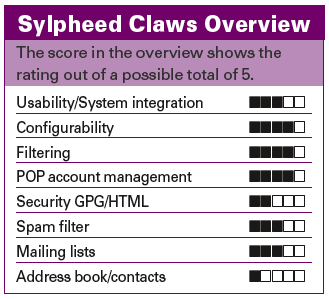
Numerous message view options and a superior overview for handling multiple accounts make the software more easily customizable. What we particularly liked were the powerful filter functions, although they were slightly tricky to use (see Figure 11).
The Configuration | Filtering option takes you to the dialog. Enter a name for the filter rule and specify the action in the dialog that then follows.
Just as in KMail, right-clicking a message lets users filter on the basis of the data in the message. The difference between the Create Filter Rule and Create Processing Rule in the drop-down list is not entirely apparent. Both take you to the same dialog.
Features Claws Mail doesn't offer out of the box can be added as plugins or tools (Perl scripts); this lets users set up an import filter for KAddressbook or a PDF viewer for mail attachments, for example. Plugins are loaded via Configuration | Plugins and clicking on Load Plugin. The green link get more opens a browser showing the online repository [8].
Unfortunately, Claws Mail does not integrate well, which is probably due to the number of platforms it supports.
The client also lacks a couple of functions, such as a tray icon (which you can download as a plugin.)
Also, there are plugins for integrating SpamAssassin and for managing GPG keys. After loading a plugin, the options become available in the generic settings below Plugins.
The address book is currently fairly spartan (Figure 12); it has fields for a name, a nickname, and the mail address, although you can add more information in the Name and Value fields.
| Installation and Versions |
|
Distribution packages are available for all four programs. KMail is a KDE component and will be pre-installed on most KDE-based distributions, and the same applies to Evolution on Gnome. The PIM application is the default mail client on Ubuntu, for example. The program versions depend on how recent your desktop is. KDE has currently reached version number 3.5.7, while Gnome is at 2.20. The last stable Evolution release is version 2.10.3. When looking for Claws Mail packages, make sure you do not confuse them with Sylpheed packages. Current versions of both forks are available for most major distributions. For example, SUSE users can turn to Packman [9] for packages. Besides the claws-mail package, you will also need to install claws-mail-extra-plugins. The developers currently have version 3.0.1 up for grabs, although the packages with some distributions may not be at this level. You can download a packed binary of Thunderbird from the project website [5] or use your distribution's package management system. Current Linux distributions are unlikely to do without Thunderbird and Firefox packages. Thunderbird is currently at version 2.0.0.3. Users of the Beagle desktop search engine can set up beagle-thunderbird, which lets them sniff through their mailboxes for information. |
All four mail clients fulfill the requirements for a modern mail program, although Claws Mail lags a bit behind the other three options. Claws Mail lacks a usable address book, simple integration of GPG, and a spam filter; however, remember that Claws also is the only project that does not have massive corporate support.
As for the other three candidates, there's no clear winner and your choice is likely to be driven by your mail requirements and personal preferences.
Above all, the high level of system integration provided by KMail and Evolution on KDE or Gnome, respectively, gives both of these programs an advantage on their home desktops. Gnome users are hardly likely to choose KMail, and vice versa, although users do have the option.
Thunderbird takes the lead on extensibility, themes, and cross-platform support.
| INFO |
|
[1] Email history: http://en.wikipedia.org/wiki/Email#Origin
[2] KMail: http://kontact.kde.org/kmail/ [3] Evolution: http://www.gnome.org/projects/evolution/ [4] Thunderbird: http://www.mozilla.com/en-US/thunderbird/ [5] Thunderbird add-ons: https://addons.mozilla.org/en-US/thunderbird [6] Sylpheed: http://sylpheed.sraoss.jp/en/ [7] Claws Mail: http://www.claws-mail.org [8] Plugins for Claws Mail: http://www.claws-mail.org/plugins.php [9] Claws Mail from Packman: http://packman.links2linux.de/package/claws-mail |