
By Thomas Leichtenstern
Web-based applications are shooting out of the ground like mushrooms. Independent of platform, programs can launch on any computer and offer a similar function scope to their local counterparts. At the same time, they save users the trouble of installing an application, thus reducing the amount of code on their machines and, in turn, the danger of programming errors and vulnerabilities. Additionally, web applications do not typically access locally stored data. Because the handling processors are normally executed on the server, web applications also save resources on a local system.
However, web applications do have one disadvantage: Running the program in your web browser entails some danger of attack by malicious code that reads the content of pages in other browser tabs.
Enter Prism [1], which lets the web application escape the browser interface and displays it as a separate instance, like a local application in a normal window. This lets users launch applications at any time via desktop shortcuts.
Prism, which was formerly known as Webrunner, uses the Firefox [2] Rendering Engine to run applications in their own windows. In doing so, it hides all of the functional elements no longer needed for working with the web application. The program includes all the required elements and thus works independently of the other applications.
That said, Prism does not have an interface to retrospectively install Firefox plugins, which makes the installation of useful extensions (such as ad blockers or dictionaries for spell checkers) impossible. It also reduces the feature-rich contextual menu normally provided by Firefox to simply Copy and Paste.
In contrast to Firefox, which only allows one launched instance, Prism will load each web application with a process of its own. This means that crashes will only affect the current application. However, Prism only keeps the processes separate. Information downloaded by applications, such as cookies or temporary files, are also available to other web applications that you launch with Prism. For example, if you launch Google Mail and log in, your authentication credentials will apply to all other Google online applications.
| Tip |
|
Take care to avoid nonstandard characters in application names because Prism will trip over them; at best, it will display the name and the icon incorrectly on your desktop, and at worst, you might not be able to launch the application. |
If you want to work with Prism, simply download the package available from the project homepage [1] and unpack it anywhere on your disk. Readers of LinuxUser Media Edition can use the package included in the LinuxUser/prism/ directory of the CD. After unpacking, click on the prism file. This will pop up a configuration dialog (Figure 1).
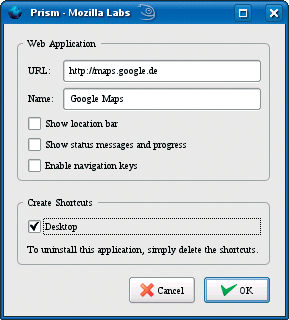
At the top, specify the URL and the name of the application; below this, specify whether you want Prism to display the address bar and status messages or enable the navigation keys. Then press Desktop in the Create Shortcuts field to tell the application to create a link on your desktop (Figure 2).
The Windows variant of the software has much more to offer here: It not only lets users create desktop items but also create shortcuts in the start menu and in the taskbar. Clicking the desktop icon is all it will take in future to launch the online application that you configured. Prism does not give you any options for changing the settings after the original setup. All you can do is delete the link and create a new one.
At the lower right of each application window you will find a cogwheel-shaped icon. Clicking the icon opens a menu that lets you print out the page you are currently viewing or launch the Error Console or DOM Inspector. The latter choices let you analyze the structure of websites.
Prism's look and feel helps users forget that it is nothing more than a web browser without any controls. However, the lack of back and forward buttons makes it difficult to get used to working with Prism at first. The application opens its internal links in the same window. If the new page does not have a link back to the previous page, the user has no chance of navigating back. However, Prism will always open external links in your normal web browser.
No matter how smart working with web applications might be, you are likely to experience the downside on several occasions in your daily work. For example, the pages you need to load are often several hundred kilobytes in size, and this can be a major issue if you have narrow-band Internet access. Also, working with a web application is typically far slower than using a local application.
Anyone using a freely accessible web application should be aware of at least one thing: Nobody can guarantee that your data will be kept safe from inquisitive third parties. For this reason, you should keep confidential data well away from online programs, unless you use encryption.
| Top 10 Web Applications |
|
The following list of web pages provides a selection of online applications that are particularly well suited to Prism integration. Generally speaking, the program will cooperate with any web page that Firefox will let you view, which means that you could easily integrate your bank's online banking interface.
|
The advantages of Prism are restricted to having more space on the desktop for the web application and to launching each web application in a separate process. That said, the lack of back and forward buttons means that clicking on any internally linked page can leave you up the creek without a paddle.
| INFO |
|
[1] Prism: http://labs.mozilla.com/2007/10/prism/
[2] Mozilla Firefox: http://www.mozilla.com/en-US/ |