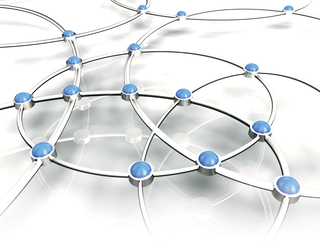
By Juliet Kemp
What if your company invested in some elaborate ASP.NET web applications back in the days before they discovered Linux? What if your heterogeneous environment requires that the same dynamic pages run on multiple platforms? Do you need to ditch your Linux Apache web server just to serve up web content developed for Microsoft's .NET framework?
The Mono Project [1] has been hard at work on the problem of supporting the .NET framework in Linux, and part of their attention has been on the issue of ASP.NET. Mono now offers an Apache module known as Mod_Mono for hosting ASP-based .NET web applications from Apache servers [2]. In this article, I take a quick look at how to set up your Apache server to support ASP.NET. Of course, this discussion isn't intended as a complete tutorial on setting up Apache - a subject that could easily fill a very large book - but if you already have some basic knowledge of Apache configuration, read on for more on bringing .NET to your web environment.
When you install Mod_Mono, it is a good idea to use the package provided by your distro. On Ubuntu and Debian systems, look for libapache2-mod-mono, and for Fedora, use mod_mono plus mono-web. Also, you will need the XSP package. In Fedora, you must install XSP from rawhide; in Ubuntu and other Debian-based distros, install XSP directly as a package dependency. (If you prefer, you can install Mod_Mono from source [2], but keep in mind that you're less likely to run into compatibility issues if you use a package.)
Activate the module by inserting an appropriate section in apache2.conf. In Ubuntu/Debian, the module is normally enabled as part of the install, but if not, run the command sudo a2enmod mod_mono to enable it. Alternatively, see Listing 1 for a sample configuration. After you've made the necessary changes, reload Apache with /etc/init.d/apache2 force-reload.
If you only want a basic setup, you're done. Your server now handles ASP.NET pages. To test it, either set up a folder in your web root directory with one of your own ASP.NET applications, or install the asp.net-examples package and go to http://your.server.net/samples to see some sample applications (Figure 1).
If you installed from source, copy the XSP test directory (/lib/xsp/test or /usr/lib/xsp/test, depending on where you did your install) to the Apache home directory. Make sure you have the permissions set correctly. (The Apache user must be able to read the directory and files.)
The Debian/Ubuntu version automatically provides a configuration similar to the sample config file in Listing 1. First, Apache loads the module, then it sets up a socket for the server and makes the path to the server executable. The MonoAutoApplication line means you shouldn't need to explicitly specify MonoApplications lines to add an app to your server (see discussion later if you don't want apps to be handled automatically), and the AddType line tells Apache to set the correct application type for files with the given extensions.
| Listing 1: Apache Module Config |
01 # You may need to alter this to the correct location for your setup 02 LoadModule mono_module /usr/lib/apache2/modules/mod_mono.so 03 04 <IfModule mod_mono.c> 05 MonoUnixSocket /tmp/.mod_mono_server 06 MonoServerPath /usr/lib/mono/1.0/mod-mono-server.exe 07 MonoAutoApplication enabled 08 AddType application/x-asp-net .aspx .ashx .asmx .ascx .asax .config 09 DirectoryIndex index.aspx default.aspx 10 MonoApplicationsConfigDir /etc/mono-server 11 MonoPath /usr/lib/mono/1.0:/usr/lib:/usr/lib/mono/1.0 12 </IfModule> |
The DirectoryIndex line tells Apache to treat files with the specified names as an index. This command means when you go to, say, http://your.server.net/test/ and there is a default.aspx file in that directory, that file is served up to the browser.With these settings, Mod_Mono will automatically start mod_mono_server and kick off the web application required when a request is sent to the browser.
A basic web control panel available with Mod_Mono lets you restart mod-mono-server, which is handy when you need to reload modified assemblies (Figure 2). The control panel also gives you information about the requests currently in process.
To use the control panel, add the lines in Listing 2 to your Apache configuration. If you have a Debian-style system with the Mod_Mono configuration in /etc/apache2/mods-available/mod_mono.conf, it's probably best to add the code to the file sourced in there: /etc/mono-server/mono-server-hosts.conf. Otherwise, put this code in the mod_mono section of your Apache config file.
In Listing 2, replace 127.0.0.1 with the IP address of the computer from which you want to access the control panel (if it isn't just the localhost). Be aware that the IP address is the only restriction. In other words, any user with an account on the specified machine will be able to use the control panel.
| Listing 2: Web Control Panel Config |
01 <Location /mono> 02 SetHandler mono-ctrl 03 Order deny,allow 04 Deny from all 05 Allow from 127.0.0.1 06 </Location> |
Now reload Apache and take a look at http://my.domain.com/mono
Several additional options are available if you want to tweak your Mod_Mono configuration. For instance, if you want to limit the number of concurrent requests, use:
MonoMaxActiveRequests 20 MonoMaxWaitingRequests 20
The Apache ThreadPool directive limits the number of requests that the Mod_Mono server back end can handle at one time. If too many requests arrive at once, it can cause deadlocks. The preceding directives avoid this problem by limiting the number of requests that are passed in at one time. The value of 20 is the default; alter it according to your ThreadPool limit (0 disables the limits).
The following commands restart the Mono server every three hours (the time format is DD[:HH[:MM[:SS]]]):
MonoAutoRestartMode Time MonoAutoRestartTime 00:03
If you find that the Mono server process is growing over time, you might want to periodically restart the system. Also, you can trigger the restart on the basis of the number of requests served rather than on time:
MonoAutoRestartMode Requests MonoAutoRestartRequests 10000
Another possibility is to set up the server to listen on a particular port:
MonoListenPort 8080
This feature lets you run your ASP.NET-ready Mono server on a different port from your regular Apache server, although you'll probably need to modify your firewall settings for this to work.
For most people, enabling MonoAutoApplication in the configuration file (Listing 1) should work fine. However, if you prefer to register applications explicitly, you can do so by editing your Apache configuration so that the mod_mono section looks like the code in Listing 3. (You'll need to leave the LoadModule line intact.)
Listing 3 disables autohosting, adds the Mono handler for those filetypes, and defines two locations where Mono apps can be found. Each is specified as virtual-location:disk-location. Reload Apache and try that sample page again - it should still work fine.
| Listing 3: Mono Without Automatic Config |
01 MonoAutoApplication disabled 02 AddHandler mono .aspx .ascx .asax .ashx .config .cs .asmx .axd 03 MonoApplications "/:/home/username/www,/samples:/usr/share/asp.net-demos" |
For different applications, you also can run named independent instances of the server - perhaps to separate testing and production servers or to limit user usage independently. In addition, you'll need the LoadModule and AddHandler lines as above, then see Listing 4 for an example of the configuration for two servers. Again, this code goes in the mod_mono section of your Apache 2 configuration.The additional argument to MonoApplications is the alias for a particular instance of the server, which is then associated with a particular directory.
| Listing 4: Multiple Servers |
01 MonoApplications my-test "/my-test:/usr/share/mono/test" 02 <Location /my-test> 03 MonoSetServerAlias testing 04 </Location> 05 06 MonoApplications my-home "/my-home:/home/user/mono" 07 <Location /my-home> 08 MonoSetServerAlias home 09 </Location> |
By adding the server alias as the second argument, you can apply any of the options discussed above. For instance, MonoListenPort my-home 8080 sets the my-home server to listen on port 8080. Again, this approach can be useful to separate out servers and also because different applications might have different requirements.
The default Mono server, and the one discussed in this article, is version 1.1. If you want to run version 2, you need to install it (packages are available) and then edit your Mod_Mono configuration to use version 2 - the directives to edit are MonoServerPath and MonoPath. Then, reload Apache. If you're using Debian/Ubuntu, the configuration details are in the mod_mono.conf file.
The first place to look if you're having problems is the Apache error logfile (/var/log/apache2/error_log). Also check that your file permissions are set correctly; in particular, make sure the user that Apache is running as has permissions to access the Mono application directory or directories. If you get a "Service Temporarily Unavailable" error, try changing the MonoServerPath directive to point to /usr/bin/mod-mono-server (the /usr/lib/mono/ location seems to work in some setups but not all).
| INFO |
|
[1] Mono Project: http://mono-project.com/Main_Page
[2] Mod_Mono Project: http://www.mono-project.com/Mod_mono |
| THE AUTHOR |
|
Juliet Kemp has been playing around with Linux ever since she found out that it was more fun than Finals revision and has been a sysadmin for around five years. She is a fan of projects like Mod_Mono that increase interoperability. |