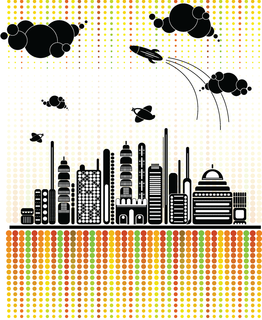
By Gaurav Nawani
GIMP, which has long been the cornerstone of the Linux-using graphics professional, recently announced the release of version 2.6, exciting graphics professionals and enthusiasts alike. GIMP 2.6, a prelude to the final major release, is not the only significant release in GIMP's life cycle, but it does deliver far-reaching changes in the GIMP core. In this review, I'll take an in-depth look at the new GIMP.
Since the Libre meetings about a year ago, the GIMP project has gained a usability expert, a few interaction designers, and more developers, and their input is quite visible in this release. GIMP's interface, which made it unique and usable in its own right, is now being redesigned to accommodate much-needed changes. GIMP now opens up with two dock windows and an image window (Figure 1). If you have been using the previous versions, the newer and leaner interface comes as a refreshing change.
Also, you might notice that GIMP no longer throws three buttons at the task bar. Instead, the dock windows in the new GIMP are now transient to the selected image window. Under the window managers, the dock windows will always open up on top of the image window.
Unfortunately, the new release also offers a few quirks. When you minimize the image window, the tool dock window and other dock windows stay put and are not minimized along with the image window to which they are supposedly transient. Furthermore, the main toolbox also loses the menu entry to the better and full-fledged menu entries in the image window. Strangely though, the toolbox's place is now occupied by a Wilber splash screen, which serves no useful purpose. The interface is more carefully detailed now. For example, the text in the dock windows is smaller by default, reducing the width of the docks (Figure 2). The thin border line around the docks is now gone for good, making the entries cleaner and more structured. Going even further with the user interface surgery, the ruler bar is smaller, freeing up some useful space.
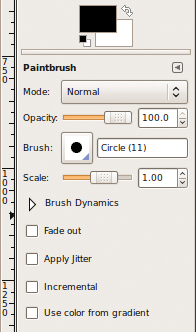
The tool bar itself has been overhauled, and most entries have been moved to better places. Dialog is now replaced by Window, and plugin entries now find a better place in the Filters | Script-Fu or Filters | Python-Fu.
One of the most useful changes in GIMP 2.6 that might go unnoticed is the tooltips. New tooltips have been added, and existing ones have been edited to provide better information, but the real improvement here is the new feature that allows context-based suggestive tooltips, which makes learning a tool a lot easier. Again, care has been taken to improve the small things, so GIMP now shows the keyboard shortcuts in bold font in the tooltips.
One of the oldest annoyances in GIMP is the text tool. Thankfully, this tool is also being overhauled. In the GIMP 2.6 release, a small addition to the text tool now makes it possible to have a bounding box for the entered text. To get a bounding box, first select the text tool and draw a text bound on the image window, just as you do for a rectangular selection (Figure 3). Any text entered in the text dialog box will always stay inside the text bound, which will make graphics designers happy because they can now easily place various columns of text wherever they want them. Because the text box is a layer, it can be snapped as well. Furthermore, the text box can be scaled any time. To do this, select the text tool and modify the bound just as you would for selections.
The real gem, however, is coming - you will be freed from the tyranny of the text entry dialog box forever! The change is already in the list of the GIMP's Google Summer of Code project and will happen in subsequent releases, possibly as soon as the next release.
Anyone who uses GIMP for graphics design or to chop objects from images will know how sorely polygon selection was missed from the selection tool armory. Now GIMP offers a basic polygon selection tool ( Free Select), probably the best polygon selection tool ever in any similar application. The refurbished tool allows a lot of flexibility in making the selection. For example, now it is possible to use the Free Select tool directly as a polygon selection tool by placing nodes and then clicking on the starting node to close the selection. Moreover, you can move the nodes you have placed - although this feature works only while the selection is being made. All you need to do is move the mouse over to a previously placed node, left-click and drag the node to move it, then left-click again to drop it at its new position (Figure 4).
Notice that if you drag the mouse button with the Free Select tool, it behaves like a drawing selection tool, whereas if you move the mouse button without dragging it, Free Select behaves like a polygonal selection tool. Also, you can mix both modes of selection in the same selection, making it very, very useful.
One minor but very useful feature in selections is the presence of a pivot point for the center of a selection or an image. As soon as you select Transform Tools on either a selection or a layer, GIMP places a cross-hair circle in the geometric middle of the layer or selection bound. That pivot point is used as the basis of rotation transformation (Figure 5). Now you have the ability to move it interactively and use that customized pivot point for rotation transformation.
The paint toolset also gets revamped with the addition of brush dynamics (in the tool options). Graphics tablet users can now use the pressure and sensitivity parameters. The new brush dynamics tool option also introduces a new method of value input to GIMP in a new slider-cum-info bar option. This option allows you to see the currently selected value graphically like stairs (Figure 6a). Left-click on the selected value to bring out the slider to change the value. Brush scaling is also possible with bracket keys on the keyboard (Figure 6b).
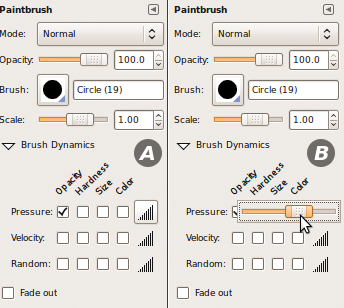
GIMP now allows you to pan out of the layer image border if you need to reach those corner places. This option is very helpful during selection and painting sessions.
Without a doubt, the most significant change that GIMP 2.6 introduces is the use of GEGL (Generic Graphics Library). GEGL provides a new engine for GIMP and will eventually handle all the image processing tasks. The new engine will bring GIMP back alongside the big boys of the image industry. The support for higher bit depths (16, 32, and more) is a big plus, in that it opens up possibilities of native GIMP on HDR formats like OpenEXR and HDR and in support of various color profiles with higher bit depths, such as Microsoft's scRGB. That also means GIMP can find some use in the film industry, whereas up to now, CinePaint was the only open source alternative.
Higher bit depth is not the only advantage GEGL offers. GEGL's processing is based on what is called the graph-based processing framework. One of the major advantages the framework provides is the ability to cache data changes. Caching data changes in turn allows for non-destructive editing (or layer effects, as they are called in similar apps).
Also, all filters will be processed by GEGL, which will allow better quality in some operations than does the current aging architecture. By its nature, GEGL will also provide accelerated functioning while working on larger resolution images. This might also allow faster image updates to the screen. (Note that in this release, GEGL is disabled by default because it is a work in progress. However, users can enable GEGL processing from the colors menu.)
This fresh release of GIMP shows its changing face and showcases some of the new technology that will be the mainstay of the future GIMP. This version has an improved interface, making the work of the developers, usability experts, and the interaction designers clearly visible. If GIMP continues in the same direction, happier times await.
| INFO |
|
Gaurav Nawani is a lead graphic artist at IronCode Software. He is an OSS enthusiast and a freelance writer. Gaurav is the editor and designer of BlenderArt Magazine (http://blenderart.org). |