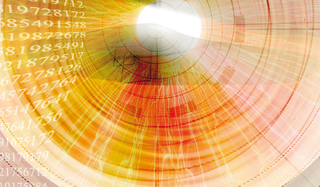
By Geoff Galitz, Tim Brown, and Nils Magnus
The Internet has become more dangerous over the years, with constantly changing threats and ever more sophisticated attackers. As have most security professionals, we have seen all manner of clever schemes designed to part businesses from their money and data. To help discover and manage threats, we rely heavily on free software tools. One of the most popular security tools is the Nessus vulnerability scanner by Tenable Network Security [1], which many have used to look for vulnerabilities on customer networks.
The decision by Tenable to change the licensing for commercial use was viewed with frustration by a number of security professionals. Prompted by the final announcement on Slashdot in October 2005 that Nessus would be closed source, Tim Brown made the decision to announce a fork. The result of that effort is OpenVAS [2], a free software fork of the Nessus vulnerability scanner predominantly licensed under the GPL.
At this time, OpenVAS has a thriving community, with contributions from both individuals and corporations from all over the world. The OpenVAS project is a member of Software in the Public Interest, a non-profit organization dedicated to helping organizations develop free software. A recent successful developers conference had 16 participants from four continents, and we have more than 13,000 vulnerability checks committed to our public SVN repository.
In this article, we describe the OpenVAS project and show how to use it to assess your network security systems.
As with Nessus, OpenVAS follows a client-server model. A server component is responsible for scheduling and running scans, and a client component is used to configure scans and access the results. The server is normally installed on a Linux or Unix server, and the client is typically run from the administrator's own workstation. Currently, the client must be connected to the server for the entire duration of the scan; however, some of the developers are currently working on a new component that will support much more RESTful interfaces.
The Internet Assigned Numbers Authority officially assigned OpenVAS TCP port 9390. OpenVAS is a security-conscious project, and the connection to this port from an OpenVAS Client is always tunneled over SSL with strong ciphers to ensure that only the intended user can access the data generated by OpenVAS.
| Advanced Plugin Preferences |
|
In the Advanced Plugin Preferences area, additional parameters can be passed to modules that were configured earlier. For example, you can activate fragmented packets, NULL scans, and many other Nmap-specific parameters if Nmap is selected as the port scanner. Generally speaking, if additional configuration is necessary for any specific module of OpenVAS, the Advanced Plugin Preferences section is the place to seek answers. |
OpenVAS is available in binary package form for most major Linux distributions, and you can get it from third-party repositories or obtain it directly from the OpenVAS website.
Some Linux distributions ship incompatible versions of the server and client. Version 1 clients are not compatible with version 2 servers. Keep this in mind when installing from your standard Linux distribution repository.
If you would prefer to compile the code yourself, you will find the source code at the OpenVAS website [2] - either in standard tarball form or via anonymous SVN. Compiling is not difficult, but you must compile the openvas-libraries module first. Be sure to meet the following dependencies when compiling: gpgme-devel, gcrypt-devel, gnutls-devel, glib2, glib2-devel, glib2-data, and Gtk+ 2.x (for the Gtk client).
The next step is to add the first OpenVAS user. The OpenVAS server implements user accounts independently of the operating system. (LDAP support is planned for a future version.) To add a user, simply run the openvas-useradd script
# openvas-adduser johndoe
and you will be prompted for rules to supply with the user information. These rules let you specify which nodes an OpenVAS user can and cannot scan. This feature protects some sensitive systems from being scanned without proper supervision.
The rules syntax is
accept|deny ip/mask default accept/deny
as in:
accept 192.168.1.0/24 default deny
The preceding rules allow the user to scan all systems in the 192.168.1.0 network but deny access to any other network. User settings are stored in the /var/lib/openvas/users/ directory.
As you will learn later in this article, OpenVAS uses plugins to define scanning scenarios. To update the plugins, simply run the following command:
# openvas-nvt-sync
If you run this command regularly, your plugins remain up to date. Without up-to-date plugins, the scanner will miss new vulnerabilities. After you run openvas-nvt-sync, restart the server.
If you installed from a binary package, use the service command to start the server. If you installed from source, start the server by typing:
PATH_TO_SERVER/openvasd -D
OpenVAS provides many configuration options (Figure 1), but most of the options have conservative defaults that preserve performance and support functionality. A few of the most important options follow.
OpenVAS offers many other configuration options. The OpenVAS website has more information on tailoring the settings to your own environment.
Running a scan in the default configuration leads to a purely remote scan. Although you can get a lot of good information this way, the default settings essentially make OpenVAS into a glorified port scanner. By taking advantage of the local check capabilities, you can get much more accurate results. Local checks allow OpenVAS to determine the state of applications that normally might be inaccessible over the network (such as Wireshark) but that nevertheless might have vulnerabilities. Local checks also help locate vulnerable applications that you might not even know are running on your system.
Version 2.0.2 and higher of OpenVAS Client has a convenient Credentials Manager tool for entering local access credentials to scan target systems (Figure 3). SSH keys are created in RSA PKCS#8 format for compatibility across different implementations of SSH.
Once created, the keys can be installed easily on target systems via the RPM or DEB packages created by the wizard. The locations of the packages are defined during the creation procedure. A Windows installer that is also created prepares Windows targets for scanning with an SMB-based local user.
Once your system is configured, it is time to run a scan by starting the OpenVAS Client. A dialog box asks for the user login (Figure 4). If this is the first login, you might be asked to save the SSL certificate. At this point, the client will also check for new plugins and plugin dependencies from the server.
Next, create a new task called Test Scans. A task is equivalent to a logical group. This grouping is completely abstract - the task could refer to a customer network, in the case of a consultant, or a grouping of nodes within a local or remote network, in the case of in an in-house systems administrator.
The next step is to create a new scope called Internal Testing. Scopes are defined within the context of a task. A scope is equivalent to a profile. For instance, a scope might include all Linux nodes or all AIX nodes. The scope can also equate to services rather than nodes, such as all machines running SSH daemons or SMB services. (Scope and tasks are entirely abstract. Currently, OpenVAS does not provide a means to automatically create a task and scope from previous scans or templates.)
With all of the pieces in place, it is time to run the first scan. First, set any desired options, such as preferred port scanners and target access credentials, then execute the scan by clicking on the Execute button. The scan begins at this point. The client will pop up an informational window with the current status of the port scan and checks (Figure 5).
Once the scan is complete, a report highlights the number of high-, moderate-, and low-priority issues (Figure 6). The client also can export a report in various formats, including HTML, XML, and PDF.
As with most automated procedures that haven't been tuned, the danger of false positives is revealed in the first few OpenVAS scans. The technical staff should analyze each issue to determine whether the item is a false positive. This analysis usually consists of verifying that a reported service is, in fact, running on an open port and is responding. Sometimes false positives are the result of the technical staff modifying the software locally, such as when vendors back-port patches into a supported version of a package. If possible, the quickest way to validate your results is to compare the version of the software running on the remote system against versions listed in the various vulnerability databases.
If the results appear valid, your next step might be simply to trust OpenVAS and follow the recommendations given in the report, which could entail disabling a server or service. However, if you're feeling inquisitive, you might want to recreate the issue manually to better understand the context.
Like Nessus, OpenVAS lets you create your own plugins for custom security checks with the Nessus Attack Scripting Language (NASL). See the NASL Reference Guide, which is available online [3] for more on working with NASL. Listing 1 addresses a few of the basic features you'll need to address when working with NASL.
In Listing 1, the description block holds metadata about the plugin, including a description of the vulnerability, details about the plugin category, and information on any dependencies the script might have. In this case, you can see that the check is for CVE-2009-3023, a stack overflow that was reported in Microsoft's IIS FTP server.
| Listing 1: Building an NASL Plugin |
01 desc = "Microsoft IIS FTPd NLST stack overflow
02
03 The Microsoft IIS FTPd service may be vulnerable to a stack overflow
04 via the NLST command. On Microsoft IIS 5.x this vulnerability can be
05 used to gain remote SYSTEM level access, whilst on IIS 6.x it has been
06 reported to result in a denial of service. Whilst it can be triggered
07 by authenticated users with write access to the FTP server, this check
08 determines whether anonymous users have the write access necessary to
09 trigger it without authentication.
10
11 On the following platforms, we recommend you mitigate in the described
12 manner:
13
14 Microsoft IIS 5.x
15 Microsoft IIS 6.x
16
17 We recommend you mitigate in the following manner:
18
19 Filter inbound traffic to 21/tcp to only known management hosts
20 Consider removing directories writable by 'anonymous'
21
22 Solution:
23 We are not aware of a vendor approved solution at the current time.
24
25 See also:
26 http://www.securityfocus.com/bid/36189
27
28 Risk factor: High";
29
30 if (description)
31 {
32 script_id(100952);
33 script_cve_id("CVE-2009-3023");
34 name = "Microsoft IIS FTPd NLST stack overflow";
35 script_name(name);
36 script_description(desc);
37 summary = "Determines whether Microsoft IIS FTPd is accessible and whether anonymous users have write access";
38 script_summary(summary);
39 script_category(ACT_GATHER_INFO);
40 family = "FTP";
41 script_family(family);
42 copyright = "(c) Tim Brown, 2009";
43 script_copyright(copyright);
44 script_dependencie("find_service.nes", "secpod_ftp_anonymous.nasl", "ftp_writeable_directories.nasl");
45 script_require_keys("ftp/writeable_dir");
46 script_require_ports("Services/ftp", 21);
47 exit(0);
48 }
49
50 include ("ftp_func.inc");
51
52 port = 21;
53 if (!get_port_state(port))
54 {
55 exit(0);
56 }
57 if(!get_kb_item("ftp/writeable_dir"))
58 {
59 exit(0);
60 }
61 banner = get_ftp_banner(port);
62 if (!banner) {
63 exit(0);
64 }
65 if ("Microsoft FTP Service (Version 5.0)" >< banner){
66 security_hole(port);
67 }
68 else
69 {
70 if ("Microsoft FTP Service" >< banner){
71 security_warning(port);
72 }
73 }
|
Below the description block is a definition of the check itself. As you can see, the script checks to see that the specified port is open and then makes a call to the internal knowledge base to ensure that a writable directory is detected by the dependency plugin ftp_writeable_directories.nasl. If this is the case, the script then connects to the port and fetches the FTP banner. Once it has a banner, it compares the banner against known vulnerable versions and reports as necessary. The check knows that version 5.0 is definitely vulnerable, so it reports a hole in this case, but in other cases where Microsoft FTP server is running, a warning is issued.
The code in Listing 1 is a fairly simple example of a NASL script. NASL is a domain-specific language with a lot of security-specific functions. Although some questioned Tenable's decision to implement a whole new language, NASL is designed to be secure and provide the tools necessary to check even quite complex vulnerabilities. The NASL language includes built-in functions for packet crafting, packet capture, and many other useful tasks.
OpenVAS is a valuable tool for managing vulnerabilities. Although a tool like OpenVAS is very useful for identifying potential issues in targets and products, it is up to the technical staff to act on the reports and resolve the issues.
| INFO |
|
[1] Nessus: http://www.nessus.org/nessus/
[2] OpenVAS: http://www.openvas.org/ [3] NASL Reference Guide: http://www.virtualblueness.net/nasl.html |
| THE AUTHOR |
|
Geoff Galitz has been in the UNIX systems field for 18 years. He enjoys writing, teaching, exploring new technologies, and life on his little farm in rural Germany. He runs a consulting and training firm called Eifel Consulting. You can reach Geoff at geoff@eifel-consulting.eu. Tim Brown has been working as an senior information security consultant at Portcullis for 5 years, having previously worked in financial institutions and telcos. Outside of his day job, he is technical director of Public Internet and a contributor to a variety of projects, including Indymedia and Debian. He tweets in Perl and was last spotted in a field in Holland attending HAR2009. Email Tim at timb@nth-dimension.org.uk. |