
By Joe `Zonker' Brockmeier
If you belong to one social networking site, you probably belong to several. But who has the time to visit all those sites and provide updates for each one? If you want to keep up with the social scene, but don't have a lot of time, check out Gwibber. This handy tool is a client for several microblogging services and social networks, including Twitter, Jaiku, Identi.ca, Facebook, and Pownce, and it can help you update and follow all of these without having to open your browser. Gwibber is open source, licensed under the GNU General Public License Version 2, and written by Ryan Paul. You can find Gwibber on Canonical's Launchpad [1] with packages for Fedora, openSUSE, and Ubuntu.
With the use of openSUSE packages, I installed Gwibber with the One-Click mechanism. If you're using openSUSE 11.0 or Factory (or a later version) you should be able to use the One-Click packages to grab Gwibber.
Gwibber, like any good *nix program, does one thing and does it well. In Gwibber's case, it works as a way to send and receive messages from multiple social networks and microblogging services, and that's pretty much it.
Note that Gwibber isn't currently set up for posting to actual blogging services like WordPress or TypePad, which is probably for the best - its compose window is designed for short and straightforward messages. Meandering blog posts with a lot of formatting would require a lot more overhead than Gwibber has or needs.
The Gwibber interface is straightforward. When you launch Gwibber, you'll see a window that says, "Welcome to Gwibber." If you go to Accounts | Manage, you'll see a dialog in which you can start adding your accounts to microblogging services (Figure 1). Once you add an account, Gwibber will start retrieving the most recent batch of messages and display them in the main window. If you have multiple accounts, you can choose different colors (Accounts | Username | Properties) to differentiate between the messages from each account.
Replying to a message is simple thanks to Gwibber's separate tab for replies. If you move your mouse over the message to which you'd like to reply, you'll see a curved arrow. Clicking on the arrow will start a message for you with an @reply for the user to whom you're responding (Figure 2).
Note that you can choose to use Gwibber in read- or write-only modes. For example, if you manage a Twitter account to send notices about events, you might not want to read all the messages from your subscribers. In that case, you can turn off "Receive Messages." Alternatively, you can just use Gwibber as a reader if you have a lot of friends on a network but don't get around to updating the service yourself.
Some accounts are less straightforward than others. For example, Facebook requires some gyrations beyond just tossing Gwibber your username and password. First you need to find your friend update URL. To do so, log into Facebook and head over to the All Friends | Status Updates. (Get there by going to your homepage on Facebook and clicking Friends or navigate to http://www.new.facebook.com/friends/.)
On the left-hand side of the page is an RSS icon and text that says Friends' Status Feed. Copy that URL, which should look something like http://www.new.facebook.com/feeds/friends_status.php?id=XXXXXXXXX&key=XXXXXXXX&format=rss20, and then remove .new from the URL. Next, go to Accounts | Create in Gwibber and select Facebook. Then, enter your URL into the Feed URL: field and click Authorize Gwibber. This will take you to a page with a key on Facebook's site, and you'll need to enter the key into the Gwibber dialog box.
At first, it's a bit of a hassle, but after you get it set up you'll be able to post status updates for Facebook without logging into the Facebook website, making the effort well worth your time.
After you have accounts set up in Gwibber, you can send messages out to Twitter, Identi.ca, and other social networking sites. Be careful, however, because if you have two or more accounts set up, by default Gwibber will broadcast your updates to all the networks - unless you've set them to read-only.
If you follow someone who has the same username on multiple services - such as Identi.ca and Twitter, for example - Gwibber will "bundle" the messages in the main window if your friend updates both services with the same message. If you use two or three other microblogging services to follow friends, this helps keep the interface from becoming overly cluttered. For instance, if your friend sends the same message to Twitter and Identi.ca, you'll see one message in the Gwibber main window with a plus symbol (+) in the corner of the message. Clicking on the plus symbol expands the message to show it from both services. Early versions of Gwibber did display each message independently, which could get old fast!
Gwibber has a minimal set of preferences, as befits a simple application. The notification preference is particularly useful, although I don't like that Gwibber displays "bubble" notifications every time it updates. If you happen to have a lot of contacts, you'll see a slew of notifications that take over half your screen every update interval. However, you can turn this off pretty easily by opening Gwibber's preferences and unchecking Display bubbles (Figure 3).
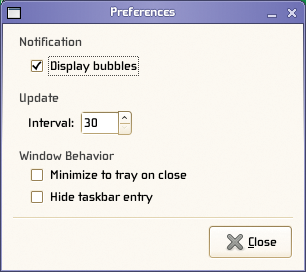
Another important variable is how often you refresh. Twitter, for example, will deny access if you try to visit the website too often; this counts for API access, too. In Preferences, you can scale back the number of times you refresh. Because I tend to get lots of updates, I set it to 30 minutes because going longer than 30 minutes would mean losing some messages.
Under Preferences, you can also set Gwibber not to display an entry in your taskbar. If you already have dozens of windows open, this might help conserve some valuable taskbar real estate.
One thing to note with Gwibber is that it doesn't support sending direct messages via some networks. That is, the APIs for some networks don't support getting direct messages via Gwibber. In fact, you might want to avoid using Gwibber to send direct messages altogether. For example, I use Gwibber with accounts on Twitter and Identi.ca. Although I can use d username message to send a message to someone on Twitter, if I use that syntax on Identi.ca, it will just send a message that says "d username message," which might be a tad embarrassing if I was really trying to send a genuinely private message.
In general, if I really have something private to say, I avoid using a social network to do so. Email is still a much better method for private messages.
In my experience, Gwibber does handle @replies appropriately (when you direct a message at another user with @ in front of the username), which means that if you reply to a message from a user on Identi.ca, it won't send the same @reply to Twitter as well.
Now that you have the scoop on Gwibber, head over to Launchpad, grab Gwibber for your platform, and get to (micro)blogging. Socializing online has never been so easy!
| INFO |
|
[1] Gwibber on Launchpad: https://launchpad.net/gwibber/
|
| THE AUTHOR |
|
Joe `Zonker' Brockmeier works for Novell as the openSUSE Community Manager, has a regular blog at http://zonker.opensuse.org/, and is on Twitter and Identi.ca as jzb. Before joining Novell, Zonker worked for a number of publications as a technology journalist and editor covering the open source beat. |