
By Michael Schilli
If you use instant messaging at work, you might be familiar with the problem of incoming messages interrupting your concentration. Many of these messages could probably wait until later. On the other hand, if your manager sends you a message, you need to respond quickly. But how can you filter for urgent messages?
Pidgin, a messaging client [2] that supports all the popular communications protocols, such as Yahoo Messenger, AOL AIM, or IRC, offers what are known as "Buddy Pounces," which perform a specific action on a specific event. To set this up, you can access the dialog box via Tools | Buddy Pounces (see Figure 1). Among other things, you can play a predefined sound file or run an external program upon receiving a message ("Buddy sends a message" event) or when a specific communications partner signs on. To do so, you need to fill out the form shown in Figure 1, giving details of the IM service you are using, your own account, and the name of your IM partner whose activity will trigger the event. To avoid having Pidgin enable the handler once only and then deleting your definition, it is important to check the Recurring box.
It just so happens that I went on a wild spending spree on Amazon.com a couple of weeks ago and bought 500 sound effects as downloadable MP3 files at the bargain price of US$ 2.59 (note the price has bounced back to US$ 7.99 since then) [3]. What a great opportunity to assign these sound effects to my favorite IM buddies! Once I've hidden the Pidgin chat window, only a uniquely identifiable sound for a select partner will interrupt my flow of thoughts. The rest of the world can wait.
To begin, I'll assign a bugle call (bugle.mp3) to the manager, a Samba rattle (cabassa.mp3) to a guy at work who is mad about dancing, and the sound of wild geese flying overhead (goose.mp3) to a friend on AIM who always has the latest gossip. Regular readers of this column will understand that I wasn't in the least inclined to type all this stuff into Pidgin's dialog box for each buddy and to repeat the process for every single Pidgin instance, say, on my netbook and my home machine. Fortunately, Pidgin stores the pounce definitions in an easily readable XML file, ~/.purple/pounces.xml.
Instead, the Perl pounce-yml-to-xml script expects a compactly formatted YAML file, like that in Figure 2, and converts it without much ado into the more convoluted XML format that Pidgin favors. The YAML file, pounces.yml, is stored in a newly created directory, ~/.pidgin-pounces, where users can add sound files in a I<sounds> subdirectory for each of their online buddies.
Because Pidgin uses a variety of IM protocols and users are typically logged in to multiple accounts on multiple servers at the same time, the sound_map entry in the YAML file is followed by a key that lists the IM provider and the user account with the provider in a colon-separated list. Below this level of the hierarchy are the online buddy mappings to the sound files that I want Pidgin to play. If you look at Figure 2, you will see that my screen name on the Yahoo messenger service is mikeschilli, and if elcaramba sends me a message, Pidgin will hammer out a hot Latin American beat in the form of cabassa.mp3.
Besides the buddy-to-sound mappings in sound_map, the YAML file also sets the interval parameter to avoid having the system play a sound whenever a message arrives. If interval is set to 60, the minimum interval between two sounds is 60 seconds. If multiple messages arrive in this period, the system will automatically suppress the sound it would normally play to avoid exposing the poor user to sound overkill during work hours.
YAML data can be imported as is into Perl; the LoadFile() function exported from the YAML module converts them into the Perl data structure shown in Figure 3. Now the next step is to convert the data into Pidgin's bloated XML format.
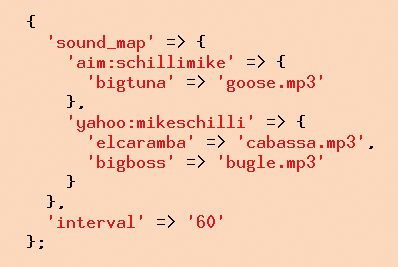
The XML format used by Pidgin (Figure 4) defines a construct that is surrounded by <pounce> tags for each pounce. This totality of tags resides inside an umbrella tag called <pounces>, which can be seen with a bit of reverse engineering. Simply define multiple pounces in Pidgin's GUI and then inspect the new XML file this automatically creates (Figure 5).
The pounce-yml-to-xml script converts the compact YAML file from Figure 2 into explicit XML instructions for Pidgin then stores them in ~/.purple/pounces.xml for Pidgin to pick up. The for loop beginning in line 21 iterates over the keys, which have a protocol:account-style format, in the sound_map hash in the YAML file. At the hierarchy level, this is followed by another hash that maps my buddies to sounds.
The keys function returns a list of these buddies, and line 34 calls the mk_pounce() function defined in lines 62 through 89 for each mapping entry. The parameters that the function expects are the name of the buddy, the account name (recv because this account will receive messages from the buddies), and the protocol to use (yahoo, aim, or something similar). The function returns an XML string that matches a single pounce entry in Pidgin's pounces.xml configuration file.
To write the file in XML format, I used the CPAN Template module, which is a template processor that normally helps generate dynamic web pages. In the pounce-yml-to-xml script, it simply expands [% variable %]-style macros, and the practical FOR construct in the Template language helps avoid an awkward mix of Perl and XML code in line 45.
I started off experimenting with XML::Simple for this, but creating XML that looks as if Pidgin created it is more or less impossible. And Pidgin isn't exactly robust when it comes to the sequence of data in the XML file. If you want to see a really nasty Pidgin crash, just move the pouncee entry from the start of the pounce structure to the end. Anyway, the XML template works just fine, and before slipping the new file to Pidgin, the script calls the mv function from Sysadm::Install, to push aside a pounce.xml file that Pidgin might already be managing, and renames it to pounces.xml.old.
The process() method in line 56 expects an array of pounce XML strings, which the FOR loop in the Template code then iterates over. It inserts the parameterized XML in the correct places and then overwrites Pidgin's pounces.xml with the new data.
The results, which you can see in Figure 5, are a lengthy slab of XML instructions for every combination of protocol, account, and buddy. The external pounce-sound program gets called by the instances of this XML snippet with these parameters.
The sound files you want to map to your online buddies must be installed in the sounds directory below the .pidginpounces directory. The sounds shouldn't be more than a couple of seconds in length. If you need to curtail a longer sound file, just launch Audacity, trim the sound to the required length, and apply the fade in and fade out effects to ensure smooth audio (see Figure 6).
The pounce-sound script, called by Pidgin when an event occurs, expects a protocol and account combination, along with the nick of the sending user, as its command-line parameters. It reads in the YAML file and determines whether a special sound already exists for the user. If so, it uses the play utility of the handy sox package to output the sound via the sound card. For example, if Pidgin receives a message from bigboss via the Yahoo protocol and addressed to a logged in user called mikeschilli, it calls:
pounce-sound yahoo:mikeschilli bigboss
The script pounce-sound then checks the YAML file, discovers that the bugle.mp3 file is mapped for this case, and plays the file.
The only unusual thing about pounce-sound is the call to module Data::Throttler, which avoids annoying the user by playing a sound too often. Data::Throttler creates a YAML file in ~/.pidgin-pounce/throttler.yml and remembers the number and time of the previous calls. The try_push() function stores a key comprising the protocol, account name, and buddy name and returns FALSE if the buddy was active within the last interval seconds. It lets other buddies through - until they overstep their quota, of course.
The pounce-sound script, called by Pidgin when an event occurs, must be saved in the bin directory below your home directory. Then you need to run the chmod +x command to make it executable.
The CPAN YAML, Template, and Sysadm::Install CPAN modules are available in many distributions via their package managers. The Data::Throttler module file can be installed in a CPAN shell by entering perl -MCPAN -e `install Data::Throttler'. The play utility that the pounce-sound program uses to output the MP3 file is part of the sox package, which you can install on Ubuntu with:
sudo apt-get install sox
Your sound files, with fade in and fade out, as appropriate, must reside in the sounds subdirectory below ~/.pidgin-pounces. Then, you need to modify the YAML file in Figure 2 to reflect your interval preference, stop the Pidgin process if it is running, and call the pounce-yml-to-xml script. If you want to sound a warning when a message arrives, but not when your buddies log on, you can delete the sign-on event from the XML code in line 75 of pounce-yml-to-xml.
When it's restarted, Pidgin grabs the automatically generated XML file and, if asked to do so, shows you the new configuration in the Pounce dialog. When a defined event occurs, Pidgin calls the pounce defined for it, which in turn, say, sounds the bugle to interrupt your power nap. Okay, boss, I'm almost done!
| Listing 1: pounce-yml-to-xml |
01 #!/usr/local/bin/perl -w
02 use strict;
03 use Sysadm::Install qw(:all);
04
05 use YAML qw(LoadFile);
06 use Template;
07
08 my ($home) = glob "~";
09 my $path =
10 "$home/.pidgin-pounce";
11 my $yaml = LoadFile(
12 "$path/pounce.yml");
13
14 my $xml_file =
15 "$home/.purple/pounces.xml";
16 my $SOUND_CMD =
17 "~/bin/pounce-sound";
18
19 my @pounces = ();
20
21 for my $account (
22 keys
23 %{ $yaml->{sound_map} } ) {
24
25 my ( $proto, $recv ) =
26 split /:/, $account;
27
28 for my $buddy (
29 keys %{
30 $yaml->{sound_map}
31 ->{$account} }) {
32
33 push @pounces,
34 mk_pounce( $buddy,
35 $recv, $proto );
36 }
37 }
38
39 binmode STDOUT, ":utf8";
40
41 my $xml = q{
42 <?xml version='1.0'
43 encoding='UTF-8' ?>
44 <pounces version='1.0'>
45 [% FOR pounce IN pounces %]
46 [% pounce %]
47 [% END %]
48 </pounces>
49 };
50
51 my $tmpl = Template->new();
52
53 mv $xml_file, "$xml_file.old"
54 if -f $xml_file;
55
56 $tmpl->process( \$xml,
57 { pounces => \@pounces },
58 $xml_file )
59 or die $tmpl->error;
60
61 #############################
62 sub mk_pounce {
63 #############################
64 my ( $buddy, $recv, $prot )
65 = @_;
66
67 return qq{
68 <pounce ui='gtk-gaim'>
69 <account
70 protocol='prpl-$prot'
71 >$recv</account>
72 <pouncee>$buddy</pouncee>
73 <options/>
74 <events>
75 <event type='sign-on'/>
76 <event
77 type='message-received'/>
78 </events>
79 <actions>
80 <action
81 type='execute-command'>
82 <param name='command'
83 >$SOUND_CMD $prot:$recv $buddy</param>
84 </action>
85 </actions>
86 <save/>
87 </pounce>
88 }
89 }
|
| Listing 2: pounce-sound |
01 #!/usr/local/bin/perl -w
02 use strict;
03 use YAML qw(LoadFile);
04 use Data::Throttler;
05
06 my ( $proto, $buddy ) =
07 @ARGV;
08
09 die
10 "usage: $0 proto:recv buddy"
11 if !defined $buddy;
12
13 my ($home) = glob "~";
14 my $path =
15 "$home/.pidgin-pounce";
16
17 my $yaml = LoadFile(
18 "$path/pounce.yml");
19
20 my $throttler =
21 Data::Throttler->new(
22 max_items => 1,
23 interval =>
24 $yaml->{interval},
25 backend => "YAML",
26 backend_options => {
27 db_file =>
28 "$path/throttle.yml",
29 },
30 );
31
32 if ( !$throttler->try_push(
33 key => "$proto:$buddy"
34 )) {
35 # rate limit reached, skip it
36 exit 0;
37 }
38
39 if ( exists
40 $yaml->{sound_map}->
41 {$proto}->{$buddy} ) {
42 my $sound =
43 $yaml->{sound_map}
44 ->{$proto}->{$buddy};
45 system(
46 "play $path/sounds/$sound"
47 );
48 }
|
| INFO |
|
[1] Listings for this article: ftp://www.linux-magazin.de/pub/listings/magazin/2010/02/Perl
[2] Pidgin: http://www.pidgin.im [3] "500+ Sound Effects" in MP3 format: http://www.amazon.com/gp/product/B002OVD5FK |
| THE AUTHOR |
|
Michael Schilli works as a software engineer with Yahoo! in Sunnyvale, California. He is the author of Goto Perl 5 (German) and Perl Power (English), both published by Addison-Wesley, and he can be contacted at mschilli@perlmeister.com. Michael's homepage is at http://perlmeister.com. |