
By Michael Schilli
The Tab key is fairly worn on many people's keyboards. The heavy use it gets is due to the Bash shell's ability to intelligently complete command, directory, and filenames that you start typing at the command line.
Figure 1 shows Bash's standard completion repertoire. If you type lsm at the keyboard, as in line 1 and press the Tab key, Bash will immediately expand this to lsmod, the command for querying installed kernel modules. Why? Bash knows that the three letters at the start of a command line must begin an executable command. Bash couldn't find any other command with these three letters in the $PATH, so it simply made the right choice.
If you look at the second command line in Figure 1, you will see that the user typed just two letters, ls, before pressing Tab. Again, this has to be a command, rather than a normal file, but the details are ambiguous. Dozens of commands start with ls in the path. In this case, Bash just sits and waits until the user presses Tab again before responding with a compact list of the possible results. Then it waits for the user to enter some more letters and reduce the number of candidates.
If you press Tab while typing the second word in a line, or later - as shown in the fourth command line in Figure 1, the completion mechanism will assume that you want to specify a filename for the ls command. Unfortunately, options are so numerous that Bash says nothing when you press Tab once, except to ask you if you really want to see all 1731 options (line 5 of the output) should you be so bold as to press Tab again.
If you enter more letters, as in lines 6 and 7, and thus reduce the number of options, pressing Tab twice will give you a meaningful list of completions. Bash will not actually complete the line until it has an unambiguous answer.
Partial completion also happens. If a user types /etc/up, as in line 8, and then presses Tab once, the shell immediately completes as far as /etc/update-, although two options - update-manager and update-notifier - could fulfill the request. Such partial completion helpfully gives you the path up to the point that your entry becomes ambiguous.
The complete command documented in "Programmable Completion" on the Bash man page (man bash) lets shell users willing to invest some effort in programming enhance the standard repertoire. The Bash Completion project [1] offers a huge collection of completion rules that you can add to your local .bashrc file.
This brain implant for Bash adds command-specific rules and completion for command options. For example, if you enter git com and press the Tab key, the mechanism will expand this to git commit, because this is the only subcommand starting with com for the version control tool. For more details on the complete function, check out the material in some books on Bash [2] [3].
Although the collection of scripts in the Bash Completion project builds on Bash functions, experienced Perl programmers will be aware that shell scripts - although quickly programmed - often turn out to be dead ends, mainly because the Shell language is rather limited and doesn't provide powerful mechanisms for abstraction. Programmers are better off implementing some shell scripts in a more complete scripting language like Perl, because sooner or later they are going to rewrite the whole enchilada when things go beyond the prototype stage.
For incomplete command-line entries, you can just as easily generate the suggestions that Bash returns with a Perl script. For example, if you have a
complete -C helper command
directive in .bashrc where the shell can parse it on launching, the shell will always rely on the helper program for suggestions concerning the tool command.
When a user types command (followed by a blank) and presses the Tab key, Bash will call the Perl helper script and pass the COMP_LINE and COMP_POINT environment variables to it. This gives the helper script the command line up to that point and the cursor position when the user pressed the Tab key. Additionally, the arguments the helper receives (from @ARGV in Perl) are the first word in the line (typically the command), the word to be completed, and, as a third argument, the previous word. The shell expects the helper to output a number of suggestions separated by line breaks to stdout.
The shell session in Figure 2 defines the complete-dump script as a helper for the ls command. As you can see from Listing 1, this experimental helper script only returns the content of the COMP_LINE and COMP_POINT environment variables and the @ARGV array as the stderr output. It doesn't return anything on stdout, and the completion mechanism thus makes no suggestions.
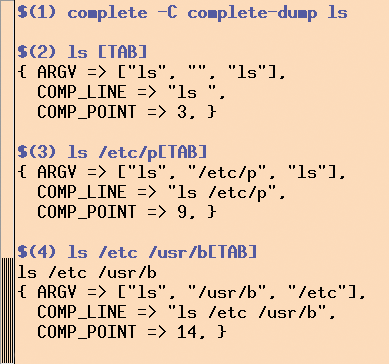
| Listing 1: complete-dump |
01 #!/usr/local/bin/perl -w
02 use strict;
03 use Data::Dump qw(dump);
04
05 my %matches = ();
06
07 for my $env_var (keys %ENV) {
08 next if
09 $env_var !~ /^COMP_/;
10
11 $matches{$env_var} =
12 $ENV{$env_var};
13 }
14
15 $matches{ARGV} = \@ARGV;
16
17 print STDERR "\n",
18 dump(\%matches);
|
The output shows that Bash passes the command line, including all blanks, to the helper script in the COMP_LINE variable. It returns the cursor position in COMP_POINT along with the line typed so far in COMP_LINE because the user could press the cursor keys to edit the command line and then suddenly press Tab in the middle of a command, although this is probably of little practical use. Under normal circumstances, COMP_POINT will be exactly the length of the string in COMP_LINE.
Command number three attempts to complete the first argument for the ls command and receives ls (the first word), /etc/p (the word to complete) and ls again (the previous word) as arguments in @ARGV. In the fourth case, in which it wants to complete the second argument for ls, a third helper argument is returned: /etc - again this is the word before the word to be completed.
Even self-programmed scripts can serve as helper functions. The following command
complete -C myscript myscript
tells Bash to ask myscript itself for help if a user presses the Tab key after typing myscript followed by a blank. The script myscript then checks whether COMP_LINE is set and, if so, returns some suggestions; otherwise, it executes normally.
Of course, this is a balancing act. A programming error in the script could trigger a destructive function even though the user hasn't even entered a command and is just waiting for a suggestion. The CPAN Getopt::Complete module, which gives scripts an elegant approach to completing their own options, thus suggests a conservative solution of only allowing the script to enter Perl's compile phase in helper mode with perl -c myscript 2>/dev/null rather than actually running the script for completion [4]. Listing 2 provides a short example that uses this neat module. The script offers the --bgcolor option for setting the background color and accepts three color values. If the user calls complete -C getopt-complete getopt-complete, the shell will complete not only the color values but also the option names:
$ getopt-complete [TAB] -> getopt-complete --bgcolor= $ getopt-complete --bgcolor=r[TAB] -> getopt-complete --bgcolor=red
Compiled programs that you can't rewrite to add completion functions need an external helper. For example, Listing 3 shows an example in which a user, who obviously wants to run git clone to clone a Git repository, is given a list of all his repositories on github.com as a suggestion.
| Listing 2: getopt-complete |
1 #!/usr/local/bin/perl -w 2 use strict; 3 4 use Getopt::Complete( 5 ,bgcolor' => [ 6 ,red', ,blue', ,green' 7 ], 8 ); |
Unfortunately, if the helper doesn't find anything useful, the shell's default completion file matching mechanism also fails. This eventuality is ugly - imagine a user typing git add and waiting for the shell to suggest files as potential candidates. It won't get any, because github-helper (Listing 3) doesn't have any suggestions for this case. The -o default option for the complete command resolves this problem by reverting to the shell's own completion mechanism if the helper has nothing to offer. Thus, adding the line
complete -C github-helper -o default git
to your .bashrc solves this problem. If you also want Bash to take any completions defined in the Bash completion project [1] into consideration, you can add -o bashdefault. If the user calls a program by its full pathname (i.e., /usr/bin/git instead of just git), the shell first looks for a completion entry for the full path and, if it doesn't find one, reverts to the program name (i.e., git). The entry generated above will thus work in both cases.
If a user calls the github-helper without having the COMP_LINE environment variable set, the script quits by calling the CPAN Pod::Usage module's pod2usage() function to output the POD documentation. Otherwise, line 24 breaks down the command-line string entry into a maximum of three parts separated by blanks.
If the git subcommand happens to be, say, add rather than clone, the script will quit in line 34 without any output and tell the complete mechanism that it can't help. Instead, the complete mechanism will then use completion functions defined elsewhere. Line 37 checks to see whether the user entry really is positioned after the word clone (with a blank) or whether the cursor is still positioned directly behind clone (without a blank).
To hurry the shell into immediately writing git@github.com/mschilli without contacting the Github server when the user presses Tab after git clone (followed by a blank), the script relies on a trick in line 45: It outputs two pseudo-repositories:
git@github.com/mschilli/1 git@github.com/mschilli/2
and the shell immediately performs partial completion up to the largest common denominator, as you can see in line 2 of Figure 3. If two further tabs occur, the user must be interested in the remote repositories on the server, and line 52 calls remote_repos().
To find the repositories belonging to a specific Github user, the script issues a request to the Github server's web API [5] in the remote_repos() function (lines 66-99). You can do this without logging in and using a very intuitive interface that returns data formatted in either XML or JSON.
The CPAN XML::Simple module and the XMLin() function it exports help github-helper accept the XML string that the web API call returns and convert it into a Perl data structure. The hash entry {repositories}->{repository} in this structure comprises keys containing the user's repository names. Perl's keys()v function returns them as a list, and the for loop in lines 90-96 bundles them into the @repos array, which the function finally returns to the calling program.
The third command in Figure 3 shows how pressing the Tab key twice after the clone command gives you a choice of all available repository paths. If the user then types two more letters, as shown in the final line, thus making the selection unique, the shell will complete the results when you press Tab again, and you only need to press Enter to start the cloning process.
The if statement in lines 57-62 of Listing 3 checks each repository it finds to see whether it matches the user input up to the number of characters typed in so far. If so, the print() command in line 61 will output the full repository string, followed by a newline character, to the script's standard output, from where the completion mechanism then gobbles it up.
Fortunately, repository names don't contain any non-standard characters that could irritate the shell. Otherwise, you would need to escape all the results to protect them from being expanded by the shell. For example, if the hit contained a blank or a dollar sign, you would want the helper script to return \ or \$ to prevent the shell from interpreting the results and confusing the completion mechanism.
Lines 14 and 15 in Listing 3 must be modified to match your needs, and you need to replace the user mschilli with the user nick that the script will be using to query Github.com. Of course, nothing stops you from cloning my repositories; that's what Github is here for, after all. To make sure the shell finds it, the script must be executable and installed in a directory somewhere in your $PATH.
After doing this, you need to add the complete command line shown previously to your .bashrc file, which you can force the current shell to reparse by entering source .bashrc, and which will automatically be used by any new Bash shell you call.
As always, you can install the CPAN modules XML::Simple, LWP::UserAgent, and Pod::Usage that the script needs quickly and easily in a CPAN shell or with your distribution-specific package manager.
Users who are too impatient to wait for the network lookup to complete (it takes somewhere between one and two seconds), can additionally define a cache to store the results. Note that the shell calls a new instance of the github-helper script every time - the script thus needs to store its data persistently on disk.
The scripts given in this article [6] are designed only as simple examples of what you can achieve with Bash completion; the possibilities are endless, and Unix programmers are well known for wanting to save typing wherever they can. I'll leave it up to your imagination to save time with Bash completion!
| Listing 3: github-helper |
001 #!/usr/local/bin/perl -w
002 #############################
003 # github-helper -
004 # Complete github repos
005 # Mike Schilli, 2010
006 # (m@perlmeister.com)
007 #############################
008 use strict;
009 use Pod::Usage;
010 use LWP::UserAgent;
011 use XML::Simple;
012
013 my $netloc =
014 ,git@github.com';
015 my $user = ,mschilli';
016
017 if (!defined $ENV{COMP_LINE})
018 {
019 pod2usage(
020 "COMP_LINE missing");
021 }
022
023 my ($git, $clone, $args) =
024 split /\s+/,
025 $ENV{COMP_LINE}, 3;
026
027 $args = ""
028 unless defined $args;
029
030 if (!defined $clone
031 or $clone ne "clone") {
032
033 # Only ,clone' suggestions
034 exit(0);
035 }
036
037 if ($ARGV[2] ne "clone") {
038
039 # Do nothing unless clone
040 exit 0;
041 }
042
043 # Two pseudo choices
044 if (!length $args) {
045 for (1 .. 2) {
046 print "$netloc/$user/$_\n";
047 }
048 exit 0;
049 }
050
051 for my $repo (
052 remote_repos($user))
053 {
054 my $remote =
055 "$netloc/$user/$repo";
056
057 if ( $args eq substr(
058 $remote, 0,
059 length $args
060 )) {
061 print "$remote\n";
062 }
063 }
064
065 #############################
066 sub remote_repos {
067 #############################
068 my ($user) = @_;
069
070 my @repos = ();
071
072 my $ua =
073 LWP::UserAgent->new();
074
075 my $resp =
076 $ua->get(
077 "http://github.com/api/".
078 "v1/xml/$user"
079 );
080
081 if ($resp->is_error) {
082 die "API fetch failed: ",
083 $resp->message();
084 }
085
086 my $xml =
087 XMLin(
088 $resp->decoded_content());
089
090 for my $repo (
091 keys %{
092 $xml->{repositories}
093 ->{repository} })
094 {
095 push @repos, $repo;
096 }
097
098 return @repos;
099 }
100
101 __END__
102
103 =head1 NAME
104
105 github-helper - Complete github repos
106
107 =head1 SYNOPSIS
108
109 COMP_LINE=... github-helper
|
| INFO |
|
[1] Bash Completion homepage: http://bash-completion.alioth.debian.org
[2] Vossen, JP, and Cameron Newham, Bash Cookbook. O'Reilly, 2007. [3] Kiddle, Oliver, Jerry Peek, and Peter Stephenson, From Bash to Z Shell: Conquering the Command Line. Apress, 2004. [4] CPAN Getopt::Complete module: http://search.cpan.org/dist/Getopt-Complete/ [5] Github API: http://github.com/guides/the-github-api [6] Listings for this article: ftp://ftp.linux-magazin.com/pub/listings/magazine/114/Perl/ |