
The New Internet Computer Company may become known for producing and selling the lowest-cost Internet and network capable computer on the market today—the NIC, or New Internet Computer.
Manufacturer: The New Internet Computer Company
E-mail: info@thinknic.com
Price: $199 US
Reviewer: Bill Ball
Larry Ellison is well known as one of the first persons to coin the term “Network Computer”, a much-heralded promise of low-cost network appliances and terminals for corporate America. His latest spin-off venture, The New Internet Computer Company, may become known for fulfilling that promise by actually producing and selling the lowest-cost Internet and network capable computer on the market today—the NIC, or New Internet Computer.
At $199 for a main box, speakers, keyboard and mouse, the NIC provides a surprising host of features. A color-matched $129 15-inch monitor is optional. Perhaps the best feature of all is that the NIC runs Linux! All the software you need to start surfing the Web is included on a bootable CD-ROM that sports a Linux 2.2.15 kernel, Netscape Navigator, and connection software for dial-up ISPs, DSL, cable modems or an internal network. This means that you can get to work right away.
As if the price point on this piece of hardware wasn't low enough, you can also use free ISP service from NetZero with your NIC. You're not locked into using the offered service, though, so if you want to use your existing ISP, your company's LAN, or your at-home DSL or cable modem, go ahead.
Linux is finding its way into the computer industry in an ever-increasing variety of platforms, ranging from “Big Iron” servers the size of refrigerators to embedded devices and web servers that fit inside a box of matches. You'll find that the NIC provides a simple, inexpensive way to browse the World Wide Web, use electronic mail and read Usenet news.
You must order your NIC on-line at http://www.thinknic.com/. You'll receive e-mail confirmation of your order, and you can track the shipping through NIC's web site. You'll then receive a box containing the NIC, a keyboard, mouse, mouse pad, amplified speakers, NIC software on CD-ROM, power cords, phone cable, warranty information and a short, ten-page user guide. You'll also get free Internet service from NetZero. This means no confusing service agreements, obfuscated rebates or other insidious deals aimed at enticing consumers to the Dark Side's network.
The NIC is a single-board computer sporting a 266MHz Cyrix CPU, 64MB RAM and a CD-ROM drive. The front of the unit sports a power and reset button. On the back, you'll find two USB ports, two PS/2 ports for the NIC keyboard and mouse, a video out connector for a monitor, an RJ-45 jack for built-in 10MBps Ethernet, two RJ-11 jacks for the NIC's built-in 56K modem and a (curiously) nonfunctional joystick port. You can orient the NIC horizontally or, if you prefer, vertically using two detachable feet.
My initial intent was to hook the new NIC to my LAN, as I use Linux, DSL and IP masquerading for Internet access. I unpacked the NIC, plugged in all the cables, connected the NIC to a nearby hub and turned on the computer. I then inserted the NIC CD-ROM, pressed Enter, saw an initial splash screen on my spare monitor and then...nothing! The screen cleared, and a small, flat blinking cursor appeared on the upper-left corner of my monitor as the CD-ROM spun down.
With a sinking feeling in my gut, I called NIC's technical support line and was connected to a help technician in less than ten minutes. After describing my problem, Rod, the technician, told me to turn off the NIC, then power it up and tap the keyboard's Delete key twice to access the NIC's built-in Award BIOS. After loading the default CMOS and system setups and saving the changes, the NIC rebooted, brought up Linux and displayed its initial configuration screen in 65 seconds. You may need to do this if you change the NIC's monitors between boot-ups.
When you first start the NIC, the system will boot Linux, load X11 and bring up a desktop running Netscape with a configuration screen, as shown in Figure 1.
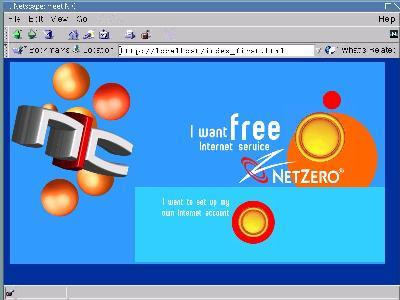
Figure 1. The NIC's default application and configuration tool is Netscape Navigator, version 4.72.
There are a number of ways to access the Internet using the NIC. You can set up a free Internet account with NetZero using the built-in modem, configure the NIC to dial up and connect with your current ISP, or configure the NIC to use your LAN and a default gateway for Internet access or use as an X11 terminal. For those unfortunate users without local calling access to an ISP or NetZero, you can also set up the NIC to access BamNet at $0.06 US per minute. When you start the setup, you'll see a dialog, as shown in Figure 2.
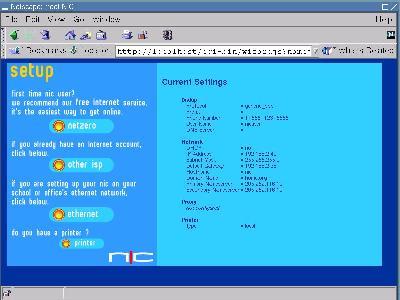
Figure 2. You can use NetZero's free service, your current ISP or an existing Ethernet LAN for Internet access.
After making sure a phone line was plugged into the back of the NIC, I then signed up for NetZero's free Internet service. After filling out several dialogs, the NIC dialed into NetZero and I was surfing. This took about about 15 minutes. Unfortunately, NetZero requires a floating advertising bar on your screen, or you'll be disconnected.
I also connected using my local backup ISP and was able to create the account and dial in within a few minutes. Connection speed was nearly 56KBps using the NIC's internal modem.
Setting up Ethernet and using a default gateway on my LAN gave me Internet access in less than 30 seconds. All settings are saved in the NIC's flash memory. You should know that the NIC's system does not offer Netscape Messenger for mail or Netscape Discussions for browsing Usenet news. You'll also find that the Preferences menu item under the Edit menu is grayed out and inaccessible. To use electronic mail or other services, you'll need to use remote web sites or local server software.
Sound is supported, and Real's RealPlayer G2 for Linux is included. This means you can browse to your favorite Internet news radio, TV or movie sites and hear stereo sound. The NIC's external speakers are small but amplified and feature a 3-D sound push button.
The fact that the NIC only offers Netscape and Internet Relay Chat when used as a basic Internet workstation could be viewed as a limitation. However, if you select the NIC's tools button on the local “Meet the NIC” web page (http://localhost), you'll find a button labeled “Tools” that brings up a desktop window with folders for a Windows Citrix client, assorted solitaire and board games, a secure shell terminal, Telnet terminal, ATT's vncviewer client and a simple IRC client. This is the extent of the software available on the NIC's CD-ROM.
I was also able to quickly turn my NIC into a networked X11 workstion and run clients from my server by first clicking the NIC's Xhost+ utility, starting a telnet session, then exporting the NIC's DISPLAY variable like this (I named the NIC “nic”, of course):
$ export DISPLAY=nic:0
I then ran numerous clients, as shown in Figure 3.
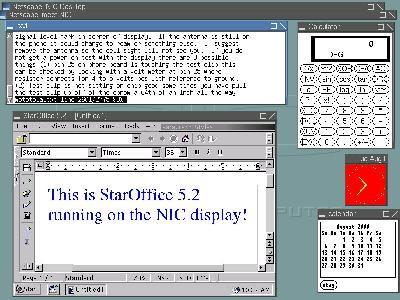
Figure 3. The NIC also performs admirably as a networked workstation.
If you have the temerity to undo three screws on the back of the NIC, you can quickly access its innards, as shown in Figure 4. A quick peek shows a single-board computer, fan-cooled CPU, small power supply (with fan) and a CD-ROM drive. A 64MB PC100 DIMM provides system memory. A flash memory chip is used to save configuration settings and other items. Ethernet is provided by an SiS 900 chip set.

Figure 4. The NIC is a simple, single-board computer with few parts.
The NIC is a bargain considering the current street price of a single 64MB PC100 DIMM. Compare the NIC to Compaq's $499 iPAQ, IBM's $699 NetVista and ClearCube's $1,395 C3, and you'll see that the NIC is the least expensive, uses the same or smaller footprint and only lacks a hard drive. Linux hardware hackers will want to take a much closer look at the NIC's Award BIOS and IDE interface. Software wizards may want to explore modifying the Linux CD-ROM and perhaps building a custom system to support external storage USB devices. One could, at the very least, burn a new CD with additional X11 clients.
Obviously, the NIC is most easily used in a straightforward manner, either as a dial-up Internet appliance or a browser station attached to an existing LAN. Aside from playing some solitaire or pegboard games, the NIC's main function is to provide Netscape as a window to the Web.
The first thing you'll want to do is mount the NIC's CD-ROM in another computer and take a peek at the 200MB Linux file system. Don't bother booting the CD on another computer—you'll only get a kernel panic for your effort. After perusing the CD, you'll soon see that the NIC runs a Linux system stripped of nearly all software and services. Does this mean that you can't get a bit more functionality out of the system or modify the default folders and software?
Certainly not! After looking around, I found that I was able to launch nearly any X11 client from the CD-ROM while the NIC was running by using Netscape and a convenient launching client named launchapp in Netscape's URL field. For example, to pop up an rxvt terminal window with root access, you can use a URL like this:
http://localhost/cgi-bin/launchapp?/usr/X11R6/bin/rxvt
By the way, although not initially obvious, windows under the default Blackbox window manager are resizable. You have to put your pointer on the extreme lower-right corner of a client's window, then click and drag to resize. The grab area is small—about 20 pixels high by five pixels wide.
Once I had a root access terminal window, it was easy to start poking around while the NIC's file system was running. I next turned my attention to the NIC's desktop features. The NIC's tools folder is stored in flash memory under the /flash directory. Under the /flash/desktop directory, I found directories containing the Blackbox configuration files for the default games, clients and other utilities.
All I then needed to do was create my own entries to add additional programs to the desktop. However, I searched the file system in vain for any text editor, such as pico, jed or vi. Would any Linux hacker give up at this point?
Definitely not! Every Linux system includes a text editor, even if no text editors are installed. I navigated to the /flash/desktop/XTerminal directory, then used the cat command, along with output redirection, to create a desktop entry for the rxvt client:
# cat >rxvt.desktop<\n>
desktop_entry:
name = rxvt
icon = /img/telnet.gif
comment = rxvt
exec = /usr/X11R6/bin/rxvt
terminal = false
type = application
After pressing Enter at the last line, I then pressed Ctrl+D to save the file. Reopening the tools and desktop folder revealed the new entry. But what happens if you make a mistake or misconfigure your NIC's flash memory?
Don't worry. Just be happy that there's a “special” cgi-bin script you can use to upgrade or reset your NIC to factory status. Use the following undocumented URL:
http://localhost/special.html
You'll see a screen that allows you to update the system using a CD-ROM from The New Internet Computer Company or wipe your system clean of its configuration.
Although the current NIC software distribution is labelled version 1.1, the only supported USB device happens to be the only supported printer—the Epson Stylus Color 740 printer. Considering the unused disk space available on the CD-ROM, I'd expect expanded printer support and many additional games, utilities or X11 clients. Also missing is a working help system or even a local copy of the users guide in HTML. Considering that the main NIC application is Netscape, the default home page should at least be set to an index for a small help system. The default Blackbox root menu should be modified to provide additional virtual desktops and window handling. Keeping in the spirit of open source, The New Internet Computer Company graciously provides links to all the source and patches used to build the NIC's CD-ROM. Browse to www.thinknic.com/gpl.html. You'll find links to every software package, including a link to an ISO9660 image of an updated version 1.2 system CD-ROM!
Despite some small initial limitations, the fact is that the NIC works very well. This appliance represents the first, best and least expensive of the new breed of affordable Internet and network appliance computers. Viewed in the context of its design, this device is a bargain. And considering that the NIC runs Linux, this device offers a tantalizing opportunity for Linux hardware and software hackers.