
I don't listen to music very often. It's not that I don't like music, it's just that I love books. If I have an opportunity to listen to entertainment, I almost always go for an audiobook. For several years, I've been using Smart AudioBook Player on my Android devices. I've written about it before, and although it's still incredible, I have a new favorite—namely, Listen Audiobook Player.
Along with the normal bookmark features you'd expect from an audiobook program, Listen provides:
Multi-device playback position sync via Dropbox.
Support for m4b, m4a, mp3, opus and ogg files (DRM-free).
Cover art downloading.
Variable speed playback with global default and individual book settings.
Automatic sleep timer with audio fade.
Bluetooth control support (play, pause, skip).
Widgets.
Elaborate appearance customization (colors, buttons and so on).
Although Listen isn't free, the $0.99 cost is more than fair for the smooth-functioning, feature-rich application. When combined with FolderSync to upload audiobook files automatically, I'm hard-pressed to think of a better way to experience audiobooks. Since the author has a seven-day refund policy, there's no reason not to give it a try (snar.co/listen).
I've looked at specialty distributions that were created for engineers and biologists in previous articles, but these aren't the only scientific disciplines that have their own distributions. So in this article, I introduce a distribution created specifically for astronomers, called Distro Astro (www.distroastro.org). This distribution bundles together astronomy software to help users with tasks like running observatories or planetariums, doing professional research or outreach.
From the very first moment of booting up Distro Astro, you will notice that this distribution is aimed at astronomers. The look and feel of items, from the boot splash screen to wallpapers and screensavers, have all been given an astronomical theme. Even the default wallpaper is a slideshow of Hubble images.
There is also a unique feature called Nightvision Mode that lets you switch the color theme to red-based colors to help maintain your night vision when using the computer during observations. Clicking on the menu item will toggle this mode on or off.
The advantage of having a domain-specific distribution is that all of the software you likely will use is bundled together and installed. Ideally, you shouldn't have to install anything other than the distribution itself.
The first task in astronomy is to collect images of the sky. In Distro Astro, the INDI library is pre-installed for you. This library is the main interface that is used in telescope control. With it, you can control telescopes from Meade, Celestron and Orion, among others. If you are lucky enough to have a domed observatory, you even can control commercial domes, such as those from Sirius Observatories.
To be able to make your observations, you need a front end to talk to your hardware. This access is provided through clients like KStars, XEphem and Cartes du Ciel, which use the INDI library to talk to your telescope.
After aiming your telescope, you need to collect some images or do some astrophotography. While you can do some of this with software like KStars, you have software specifically designed to do image capture. Some, like wxAstroCapture, are specifically written for use in astronomy. With it, you can set up automatic guiding and batch image collection. You then can go have a nice hot cup of coffee while your telescope collects your data. To help you keep track of all of these observations, you can use the Observation Manager, a logging program to maintain your records.
Once you have made your observations, you need to process them and do some science with them. The first step is to do image processing. This might be some filtering or some sort of feature identification routine. One common task is image stacking, so much so that Distro Astro includes the RegiStax package. With it, you can set alignment points and do image analysis on full stacks of images. You even can set up batch processes and run on multiple CPUs, if you have them.
You can do more complex image analysis with tools provided by IRAF (Image Reduction and Analysis Facility). Sometimes, however, the functions already available aren't enough, especially when you are doing leading-edge research. In those cases, you are forced to write your own algorithms to do this work. ImageJ is a very popular choice that is available in Distro Astro. With it, you can develop and write your own algorithms in Java.
Unfortunately, the weather doesn't always allow for observations. So, what can you do if you have been stuck away from the telescope for days on end? Distro Astro includes a number of sky chart programs to allow you to plan out your future observations. They also are really useful for budding astronomers. You can use packages like Cartes du Ciel to learn about the sky above your head. And there are several other options, including Stellarium and Celestia. If you are more interested in deep sky objects, there is a package called Where is M13?. This package shows objects from several catalogs, such as the Messier, Caldwell, Collinder or NGC catalogs. The unique feature of this software is that it can locate these deep sky objects in three dimensions. That way, you can start to get a feel for where in space these objects actually are.

Figure 7. Where is M13? lets you see where deep sky objects are located around you in three dimensions.
Part of science is outreach, sharing your findings with others and inspiring them. One way of doing this is by putting on a planetarium display. This is a way to expose a large number of people to the wonders of the sky all at once. Several different software packages are included in Distro Astro that can talk to planetarium projectors. Packages like Celestia and OpenUniverse can be used with non-fisheye projectors. If you have a more professional fisheye projector, there is a modified fork of Stellarium called Nightshade Legacy that is included in Distro Astro. The original version of Stellarium also is included, giving you some choice in what is available.
With Distro Astro, you now easily can set up that observatory computer or configure a machine to do your research runs on. And, with a live CD option available, you have no excuse to keep you from downloading an ISO and giving it a try. And with all of the packages included, you should be able to burn a CD and run with nothing else to install.
I suspect there are as many Ubuntu-based Linux distributions as there are all other distributions combined. Many of them are designed with a specific purpose in mind. Whether the desire is for a different looking desktop, custom kernel or just pre-installed packages, there's probably a version of *buntu out there to fit every need. Elementary OS is just another in a long list of variants, but what it does, it does very well.
Upon first boot, Elementary obviously is designed to look and function like OS X. Although that might turn the stomachs of die-hard Linux fans, it provides an interesting platform for folks who appreciate the clean, functional layout Apple provides on its flagship OS. Elementary OS includes the Ubuntu Software Center, and like most variants, it can install any program in the Ubuntu repositories. Out of the box, however, it's a clean, fast operating system that people familiar with OS X will recognize right away.
Elementary OS doesn't do anything particularly special compared to other Linux distributions, but when I tried it, I really liked it. The graphics are beautiful, and the default applications are lightning fast. If you just want a simple, functional desktop, I urge you to give it a try. At the time of this writing, the version based on Ubuntu 14.04 still is in beta, but the stable version is available today and looks very similar. Give it a spin at elementaryos.org.
I use OS X quite often during my day job. I'm able to tolerate it largely due to the terminal. If I couldn't do my work with green text on a black background, I think I'd go crazy (or crazier). Unfortunately, OS X doesn't come with all the command-line tools I need. That's where Homebrew comes in to save the day.
Homebrew acts like the package management system OS X is lacking. Using commands very similar to apt-get, it allows the installation of hundreds of applications. A perfect example is the wget program. I was surprised to find that OS X doesn't include wget, but with Homebrew, it's a simple one-liner away.
The best part is that Homebrew installs everything in the /usr/local file space. There's no reason to worry about Homebrew corrupting your system, because it doesn't touch anything outside of /usr/local. OS X system updates won't overwrite your programs, and because /usr/local/bin is already in the PATH, installed Homebrew apps just work!
Homebrew uses Ruby to manage its packages and functions, but it doesn't require any programming knowledge to use. And the installation procedure is literally a copy/paste on the command line. If you use OS X, but you wish you could install packages as easily as in Linux, give Homebrew a try: brew.sh.
RAID is awesome, and LVM is incredibly powerful, but they add a layer of complexity to the underlying hard drives. Yes, that complexity comes with many benefits, but if you just want to spread your files across multiple storage locations, there's a much easier way.
The mhddfs program is a userspace application that creates a virtual mountpoint. Using standard drives (USB, network, RAID, whatever), it concatenates the storage into a single volume. When you write files to the virtual volume, it just saves them to the underlying drives until one of them fills up, then it moves to the next. Looking at the virtual mountpoint, you can't tell where one drive ends and the next starts, but because mhddfs writes directly to the underlying drives, you easily can look at them (and even remove them!) to see the individual file locations.
There's no RAID involved, there's no striping or mirroring, there's simply a single virtual mountpoint that shows the contents of all your drives in a single folder. It's a simple concept, but incredibly convenient if you need to have a single view of all your data spread across multiple drives. (See Figure 1 for a visual representation of the system in action, and Figure 2 to see it in use.)
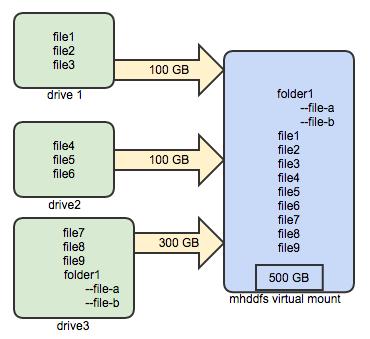
Figure 1. The System in Action
Although mhddfs might be simple, it's incredibly useful. In fact, we found it so ingenious, we gave it this month's Editors' Choice award. You probably can install it from your distribution's repositories, but if not, visit the home page at mhddfs.uvw.ru. (The page is in Russian, but an English version is available.)
People fail forward to success.
—Mary Kay Ash
A finished person is a boring person.
—Anna Quindlen
The important thing is this: To be able at any moment to sacrifice what we are for what we could become.
—Charles DuBois
A mind, like a home, is furnished by its owner, so if one's life is cold and bare he can blame none but himself.
—Louis L'Amour
Men are born with two eyes, but only one tongue, in order that they should see twice as much as they say.
—Charles Caleb Colton