
One of the most annoying burdens facing Linux users is Adobe's proprietary Flash and its lack of general hardware acceleration. Watch a YouTube video with one of your Windows-using mates around, and you can be guaranteed of visual tearing and some pretty low-par performance—not cool. However, you need not fear. Minitube has come to the rescue! To quote the Web site:
Minitube is a YouTube desktop application. With it, you can watch YouTube videos in a new way: you type a keyword, and Minitube gives you an endless video stream. Minitube is not about cloning the original YouTube Web interface; it aims to create a new TV-like experience.
Light on your computer: by consuming less CPU, Minitube preserves battery life and keeps your laptop cool. That's because Minitube does not use the Flash player.
High definition: Minitube plays HD videos up to 1080p. Go full-screen and watch them play fluidly.
One-click downloads: download your favorite clips to your computer and put them on your portable device. Downloaded files are in MPEG4 format, which is compatible with most devices, including Apple ones.
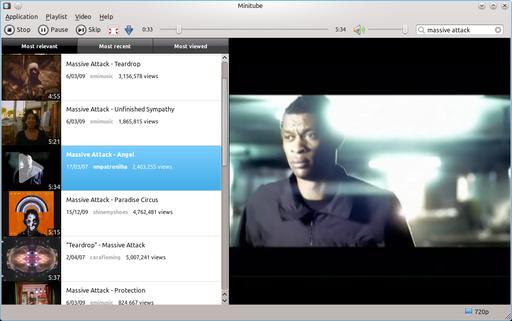
Minitube also provides its own playlist editor, allowing you to queue whichever videos you like, in any order.
Installation
32-bit x86 users have it easy, as a binary tarball is provided on the Web site's main page. Binary packages are available in various forms, some in repositories but outdated, others in personal archives. See the setup instructions page if you want to try your luck. For the rest of us (including me, a 64-bit user), there's the source.
Grab the latest tarball, extract it, and open a terminal in the new window. Before you can start compiling, you need to install a number of preliminary libraries. Luckily, the Web site provided the following command for users of Ubuntu and other Debian derivatives for installing dependencies:
sudo apt-get install libqtgui4 libqt4-xml libqt4-network ↪libqt4-dbus phonon-backend-gstreamer gstreamer0.10-ffmpeg ↪gstreamer0.10-plugins-bad
I can't give information for packages under other distributions, but hopefully the package names above should give you a clue as to what you need.
Once you have installed the dependencies, installing Minitube is actually pretty easy. Just enter the commands:
$ qmake $ make
The documentation warns that this step is for packagers and not end users. I'm not sure what the concern is, but if you're as equally unworried as myself, enter these commands.
If your distro uses sudo:
$ sudo make install
If your distro uses root:
$ su # make install
Once that's finished, you can run the program with:
$ minitube
However, if you share the developer's aversion to this installation method, you can run the program with this command:
$ ./build/target/minitube
Usage
Actually using Minitube is a pretty easy and intuitive affair. In the middle of the screen as well as on the top right are search bars where you enter keywords, the same as you would on YouTube. Enter your search, and a list of results will appear in the next screen, sorted by groups of ten.
At the time of this writing, when I tried it, the first result automatically started playing. I'm not sure I like that, but I imagine the interface for playing and the playlist will be refined over time. This is software in development, after all.
Scroll down the pane on the left, left-click on any video to play it, and the video plays on the right. It's all pretty standard so far, but double-click and voilà, full-screen playback with hardware acceleration—the way YouTube was always meant to be!
Exploring the program further, you can edit the playlist on the left by clicking and dragging videos up and down. You also can refine searches by using the three tabs: Most relevant, Most recent and Most viewed. Thankfully, the controls everyone takes for granted also are included, such as a sliding volume control, stop, pause, skip and the all-important seeking bar.
However, this program's biggest hook is its Download option. Obviously, this allows you to download the video you're watching at the time, but what isn't so obvious is that Minitube also has a download manager, where you not only can download videos, but also download multiple streams simultaneously. It's clever too; try to quit while it's in the middle of a download, and Minitube warns you and prompts you with a dialog asking whether to quit or to wait until the downloading has finished.
If you still need to do things the normal way, the Video menu has options for opening the actual YouTube page (presumably so you can read all of the obligatory snide comments below the video). Other clever features include copying the YouTube URL, as well as the actual streaming video URL, for the advanced users out there. And for the rest of us, at the bottom right is a setting for maximum video definition, 360, 720 and 1080p—very handy.
At the end of the day, Minitube provides a sleek solution to one of the most annoying problems Linux users face: bad YouTube playback. It's not Linux's fault, but proprietary solutions such as Flash always will burden us with these annoyances. Of course, it's not just YouTube that uses Flash and suffers from these performance woes, but at least it's a start (I'm sure Minitube could be modified to work with other popular sites, such Hulu and so on).
Although Minitube has some interface oddities, it still is a slick program nonetheless. And, when watching these videos in a simple and comfortable interface, released from the clunky shackles of a Web browser, I can't help but feel that this is what YouTube was meant to be like in the first place.
I've been meaning to explore applications available for our Muslim readers for some time now. My main focus here is on the Minbar Project, but I also explore some of the highlights of the Islamic Tools and Libraries (ITL).
As a side note, I'm not a Muslim myself, so for our Islamic readers, I beg your patience for any silly mistakes I might make (I hope my research will be accurate, nevertheless).
To quote the man page: “Minbar is a GNOME Islamic prayer times application. At first start, you have to configure it with your location, time zone and madhhab details.”

Minbar provides Islamic prayer times and direction in a convenient app that lives conveniently in your taskbar.
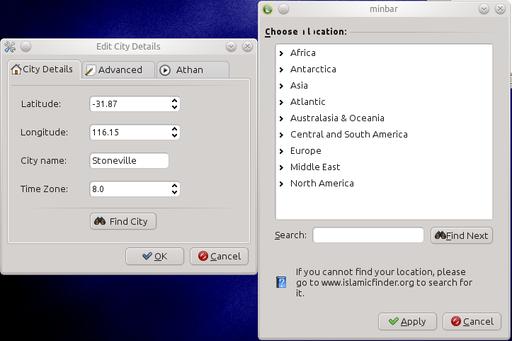
Minbar makes it as easy as possible to enter your world location, finding the Qibla direction automatically.
Installation
Unfortunately, Minbar's Web site was down when I wrote this, so no source tarball was available. However, Minbar seems to be a common package in distro repositories, so you should be able to install it that way.
Once installed, Minbar should be in your system menu (Utilities→Minbar Prayer Times on my Kubuntu machine), or you can run it with the following command:
$ minbar
Usage
You'll be greeted by a fairly simple window, with Qibla direction in the center and prayer times on the left. However, you need to do some setting up before you really can use Minbar.
As the man page states, you first have to configure your location, time zone and Madhhab details. Click on Preferences, and you'll be presented with your city details. Here you define your latitude, longitude, city name and time zone. If you live in a major city, click on Find City, and there's a good chance your city will be on the list, so you won't need to enter these details manually.
I'm not entirely sure to which part of the GUI the Madhhab preference is referring—whether it's in the Calculation Method or perhaps more likely, your choice of Athan.
For choosing the Calculation Method, this is under the Advanced tab. I chose “University of Islamic Sciences, Karachi (Shaf'i)”, just because one of my favorite foods is made in Karachi. Athan has its own tab.
With my installation, there weren't any Athan files included, but you can browse for your own through your filesystem and test it with the Play and Stop buttons. Separate file choices are available for the Subh Athan and the Normal Athan.
Once your configuration is out of the way, click OK, and you'll go back to the main screen. Here you will find that all of the values are updated and running in real time, including the newly aligned Qibla direction and prayer times on the left.
A handy feature below that is a green text field giving you a real-time countdown until the next prayer time, which at this moment says, “5 hours and 55 minutes until Subh prayer”.
If you look to the right, there's a check box where you can choose whether or not to play the Athan. An invaluable timetable also is on the right, with the button marked Prayer Calendar. This was quite educational to me as a non-Muslim, as I didn't realize there were different prayer times at different points on the calendar. For instance, the month I wrote this, while Dhuhr pretty much stayed put, Shorook was at 6:52 on the 12th and 7:02 on the 26th.
In the end, Minbar is a clever little application, and once it's configured, it isn't the least bit daunting to use, with very simple GUI elements. Minbar also integrates into the desktop nicely like any other widget, living in the taskbar with small status updates when the mouse pointer hovers over it and calling up the main window when clicked on.
Ultimately, Minbar is an excellent use of modern technology for making daily life more convenient while remaining unobtrusive to the rest of the desktop. This excellent desktop integration, in turn, hopefully should allow Muslims to integrate Minbar into their daily work PCs and have prayer time reminders live seamlessly alongside other working applications.
The Islamic Tools and Libraries
Let's briefly explore some more components of ITL. To quote the ArabEyes.org Web site: “The Islamic Tools and Libraries (ITL) is a project to provide a plethora of useful Islamic tools and applications as well as a comprehensive feature-full Islam-centric library. The ITL project currently includes Hijri date, Muslim prayer times and Qibla.”
Included are two packages (of which I also found in my distro repository): libitl and itools.
About the libitl package, the documentation says, “This library allows applications to convert between Hijri/Gregorian dates and compute Muslim prayer times and Qibla direction based on multiple methods of calculation.”
The itools documentation says:
The itools is a collection of command-line tools that mimics the development of the underlying ITL library (libitl) and is meant to always give the end user simple means to access its functions. The available tools are:
ical: display a Hijri calendar.
idate: multi-method Hijri/Gregorian date converter.
ipraytime: prayer times and Qibla calculator and schedule table generator.
ireminder: prayer time reminder Perl script.
If you check out the Projects page at ArabEyes, you'll see that volunteers are working on a large number of major projects to achieve better Arabic support, such as Firefox, GNOME, KDE, Drupal and so on.
Hopefully projects like these will make GNU Linux the easy option in the Islamic and/or Arabic worlds (non-Muslim Arabs at least can benefit from the better localization ITL will provide).