
What's better than a pocket-sized Android tablet? One for $20.
For reasons other than “which do you like better”, my cell phone is an Apple iPhone. Mainly it's because the rest of my family members use Apple products, and I want to be able to fit into their environment. With three teenage daughters, it's nice to run “Find my iPhone” and see why they're running late. That leaves me with two problems. First, there's the ridicule and teasing from my geeky friends. (You know who you are!) The second problem is that I really love Android apps for much of what I do on a day-to-day basis. My Nexus 7 is too unwieldy to carry around all the time, so I really need a tiny little Android tablet I can keep in my pocket. If the roles were flipped, I could just buy an iPod Touch and be done with it. It turns out things aren't so simple in the Android world.
I was able to find the Samsung Galaxy Player in several sizes, but not only did they cost hundreds of dollars, they also were discontinued before I ever could order one. It seems my demographic is tiny enough that it can't support a line of devices. Thankfully, my demographic is also pretty nerdy, so with a little research and hard work, I got a better solution altogether—for $20.
The short version is that I bought a prepaid Android phone and never activated it. That version of the story leaves out some really important and really cool details, however. My end result is a pocket-sized Android device that I can use for listening to audiobooks via Bluetooth headset, make and receive calls, play games, and sorta use for a GPS device while driving. The best part is that my uber-micro-tablet really did cost me only $20.
If you're lazy, you can just buy a prepaid phone off the shelf and never activate it. Most (but not all) will allow you to cancel the activation screen and use the device without cell service. If you do some research and don't mind a little hard work, however, you can get a cheap Android device that does everything you want without any nag screens or limitations. I describe my process here, and if it sounds like something interesting, you can do the same.
I wanted my new anti-iPod to be every bit as useful as the Samsung Galaxy Player would have been. Here's what I expected:
A small but nice quality screen: I didn't want a cheap plastic screen that would haze over with tiny scratches. Preferably, I wanted Gorilla Glass.
Wi-Fi: this seems obvious, but with cheap prepaid phones, you never can tell. It's always safest to make sure!
At least a dual-core CPU: I didn't want a powerhouse, but I wanted to be able to do things with the device. I wanted at least 2GB of RAM as well, but I ended up settling for 1GB.
MicroSD expansion slot: this is vitally important, because prepaid phones generally come with absurdly small amounts of internal storage.
Bluetooth: the main purpose of this device will be to listen to audiobooks. For that, it needs to work with my knockoff-brand version of the Logitech HB-730.
Must be rootable: this is as important as the MicroSD slot. With the advent of Android 4.4, you need to have a rooted device in order for applications to be able to write to the SD card. I personally think it's about the dumbest “feature” a new version of Android could offer, but at least with root access, it can be fixed.
Must be affordable. I already have a phone (the iPhone), so I have to be able to convince my wife that it's not wasteful to buy a prepaid phone I never plan to activate. Happy wife = happy life!
I spent a very, very long time researching what phone to purchase. Since what I was proposing goes against everything the prepaid vendors stand for, it's not like I could check their Web sites to see if the phones were rootable or if they'd work without activation. I considered several models:
Motorola Moto G from Verizon and Boost Mobile: the Moto G is a pretty decent-looking phone, and it has a beautiful screen. Unfortunately, although it has 8GB of onboard storage, it lacks a MicroSD expansion slot. It's also around $80, which is reasonable considering how nice of a device it is, but without that SD slot, it's more than I was willing to pay.
LG Volt from Boost Mobile: this phone is probably what I'd buy if I were going to buy another device right now. It checks all the boxes above, and it has really great battery life along with really great cameras. You currently can pick up this device for around $60, and for the hardware you get, I'm guessing Boost is losing some money on every sale.
LG Realm from Boost Mobile: the Realm is what I ended up buying (Figure 1). The specs are a step down from the Volt, but I was able to get the device for $19.99 from Best Buy at the end of 2014 in the “last chance to get Black Friday Sale Prices” sale. That sale probably still is running; it seems that's how Black Friday sales work nowadays.
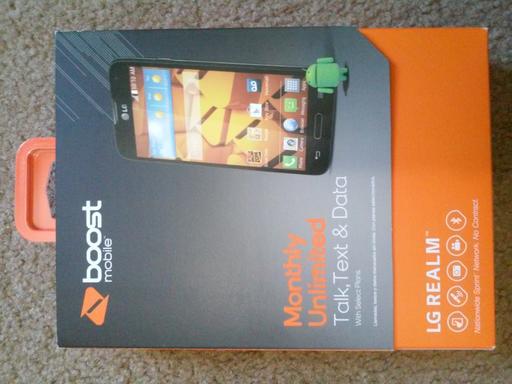
Figure 1. Oddly, a replacement battery for this phone costs more than the phone itself. At $19.99, you can't go wrong!
Phone models change all the time. Rather than make decisions based on my findings from a few months ago, I urge you to look for the latest and greatest (or cheapest!) prepaid options out there, and make sure they meet your list of requirements. I can't stress enough how important it is for the phone to be rootable though, so do at least that much research before buying one.
Sometimes the hardest part of the process is to get out of the “ACTIVATE ME NOW” screen. With enough button pressing, I was able to put the activation screen in the background. Every time the phone booted, however, it had the same annoying screen trying to force me to activate. Therefore, the very first thing I recommend doing is rooting the phone.
Usually, that's as simple as visiting towelroot.com from the phone's browser and installing the tr.apk file. As long as your phone is supported, it's literally 2–3 clicks, and your phone is rooted. Then install SuperSU from the Google Play store, and your phone is ready to hack.
It's important to note that rooting a phone is not the same as installing a third-party ROM. Although it's dead simple to root most phones, installing something like Cyanogenmod is far more difficult, and often it's not possible even if the phone is rooted. Thankfully, once the phone is rooted, the existing ROM can be made to function a little nicer. Getting rid of the nag screens is the first obstacle in that journey.
Once your phone is rooted, it's time to start looking for the applications that are doing all the nagging. Unfortunately, this will take some googling, some guessing and a little bit of luck. The process is itself pretty straightforward:
Download a root-enabled file manager app like Root Browser or something similar.
Figure out what app(s) are responsible for the activation nag screens. Basically, google your phone's model along with “disable activation screen” or something like that.
Rename the apk files to add .bak at the end. In my case, I had to rename /system/app/LGDMSClient.apk to /system/app/LGDMSClient.apk.bak.
Reboot the phone and see if it worked. If it did, celebrate. If not, do some more googling, or just educated guessing, and try again. There is some danger here, but as long as you're not deleting files, just renaming them, most bad guesses can be reversed.
Once your phone is working, and you're able to reboot it without the frustrating nag screens, head over to the settings app. Here is where you can disable all cellular data radios. Since you're not going to activate the phone with cell service, it will save some serious battery power if you disable the radios entirely. Depending on your model, you may have to disable 4G/LTE and 3G separately.
The one frustration I have is that try as I might, I've not been able to remove the cellular radio icon from the top of the phone (Figure 2). There are some apps in the Google Play store to remove icons, but they remove the Wi-Fi icon too, and that doesn't help me at all. Oh well, it's a small price to pay. Plus, it's a great way for me to keep track of Sprint coverage in my area. If it ever gets strong enough, I'll probably invest in a Karma router (www.yourkarma.com), which would make my new mini-tablet even more useful on the road.
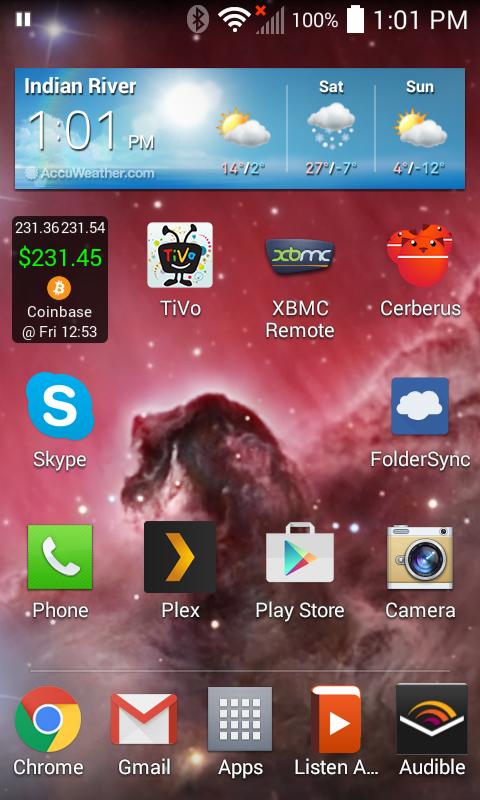
Figure 2. Although the cellular radio icon bothers me, it's the only frustration I haven't been able to eliminate!
One last recommendation I have is to download one of the “SD Fix” apps from the Google Play store. With the advent of Android 4.4, the SD card isn't writable by apps like FolderSync, and as such, it makes managing audiobooks or MP3 files really difficult. With a rooted phone, it's another two-click solution to make your SD card functional again. I still can't believe Google crippled Android 4.4 like that. Thankfully, root access and Linux can save the day.
If the cell radio icon bothers me, just imagine how much it bothers me to have a phone with microphone and speaker, but no phone service. I know, I said I wasn't looking for a phone, but I have OCD, so that unused hardware really annoys me. Enter SIP.
Some phones come with a firmware that supports Android SIP calling out of the box. Most prepaid phones, however, disable that feature because they want you to use their service. It makes sense. Thankfully, you can download a third-party app called CSipSimple and add complete Wi-Fi-based SIP calling to your phone. It even integrates with the native dialer application, so you use it like a regular phone! I'm still using Google Voice service through www.simonics.com, but because that ability was supposed to stop almost a year ago, I wouldn't count on it working forever. Any SIP provider will work with CSipSimple, however, so even if the free Google Voice option through Simonics stops working, you can get the prepaid phone working without paying the cellular provider.
It's hard to buy an Android device that doesn't come with GPS built in. Although the lack of cellular radio means you can't do real-time map downloading on the road (unless you have mobile Wi-Fi or a hotspot on your actual cell phone), it's simple to use your new mini-tablet as a GPS device with a little bit of planning. Google Maps allows you to download map data for specific areas locally to the device. This doesn't work great for long trips, because grabbing all those “map sections” is tedious, but for short trips to unknown locations it works well.
There are also several off-line GPS apps available in the Google Play store, and although most cost money, they're cheaper than buying a standalone GPS unit at the store. If I'm being completely honest, I still use a Garmin GPS for long trips, but that's probably because I'm old and don't always trust technology to work as expected.
For me, having a tiny Android device that lets me sync audiobooks with FolderSync and play with the Listen app is all I could want and more. That doesn't mean I couldn't think of more things to do with a cheap Android device, however. I actually bought another LG Realm when they were on sale, and I have lots of plans for it—things like:
A Plex player for watching movies.
A really cheap IP camera (birdcam!) using the IPWebcam app.
Music player for the bathroom counter, connected to speakers.
Tiny gaming device for bored children who visit.
Cheap Skype/Hangout device to give someone I want to keep in contact with.
Surprisingly affordable alarm clock for my nightstand.
Universal XBMC/Kodi remote for all our televisions.
Wi-Fi testing tool (WiFi Analyzer).
Really, I'd do anything you can do with any other Android device, but without the guilt of spending a ton of money. Having a $20 Android device capable of doing so many things really makes it easy to come up with fun projects. It's also nice to be able to mount one in the car and just leave it there. With FolderSync, it will download any new media when you're parked in the garage, and you'll never have to take your phone out of your pocket!
I'm really quite happy Samsung discontinued its Galaxy Player devices. I worry that if they were available, I might have purchased one. I'm so much happier with my $20 tablet than I would have been with a $300 media player. If you have a need for another Android device in your life, but don't want to spend a fortune, I urge you to check out the prepaid phone options out there. It's surprising what $20 will buy!