
What has 48TB and is full of penguins?
In my recent “Hodge Podge” article (in the October 2016 issue), I mentioned how much I love the Synology NAS I have in my server closet (Figure 1). I got quite a few email messages from people—some wanting more information, some scolding me for not rolling my own NAS, and some asking me what on earth I need with that much storage. Oddly, the Linux-running Synology NAS has become one of my main server machines, and it does far more than just store data. Because so many people wanted more information, I figured I'd share some of the cool things I do with my Synology.
I guess I should address the reason I have 48TB (36 usable) of storage (Figure 2). I store a lot of data (har har har). Seriously though, I have a local copy of close to 100,000 photos, 1000s of hours of home videos and several complete Linux distribution repositories. That takes a lot of storage! The bulk of my needs, however, comes from entertainment media. Ever since my kids first used DVDs to skate across the kitchen floor, I've been backing up my movies digitally to my server. Through the years, that has migrated from DVD ripping to Blu-ray ripping, but years of movies really add up. Even those aren't the bulk of my data, however.
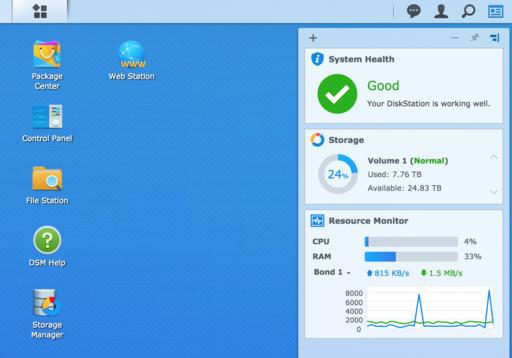
Figure 2. The dashboard shows you information on your NAS at a glance. I'm slowly building my collection after the horrible data loss I suffered a few years ago.
I collect television series. Sometimes those collections are ripped from my TiVo, manually edited and converted to MKV. If I'm being honest, however, most of my television shows are just downloaded from torrent sites. Yes, I know it's not kosher to download torrents of television shows. But I also know that I pay more than $200/month to the cable company for every channel available, and if I wanted to take the time, I could do the TiVo rip/edit/convert dance. I just don't have the time. Because I pay for cable access, it doesn't bother me to download television shows. (We actually do buy all our Blu-ray movies though. I'm not a proponent of pirating things you don't have rights to.) It's okay if you disagree with my choice to download television shows via torrents, I get it. Really, I do. Just ignore those parts of this article!
Don't skimp on hard drives. That's generally good advice regardless of the situation, but with NAS devices, please spend the extra money to get drives rated for NAS. I have eight 6TB Western Digital Red NAS drives. When I bought them, the WD Red Pro drives weren't available. Still, the standard Red drives are rated for up to eight drive bays, so I'm still within spec.
I haven't always been so picky about drives. In fact, I just used to get the biggest, cheapest drives I could. Since I use RAID6, a drive or two failing isn't a big deal—except that I actually had three drives fail at exactly the same time, and I lost all my data, including family home movies that I didn't have backed up anywhere. It still hurts. So really, don't skimp on drives, it's just not worth it. (Also remember to back up, even large files. RAID isn't a backup, trust me.)
I've had Drobos, QNAPs and multiple Netgear devices. They all sucked. No, really. The performance on every single device I've had in the past has been horrible (even with good drives), and I've never been able to determine exactly why. Once more than one simultaneous read happens over the network, they all just crap out. With the Synology, I can have four 1080p video streams going at once without any slowdown at all.
The other thing I like about the Synology is its software. Most other NAS devices have apps that you can install on the Linux system, but the Synology apps seem to be more elegant and work reliably (Figure 3). In fact, there are some incredible things I do with the NAS device that I'm sure weren't exactly what it was designed to do (more about that in a bit).
Ultimately, the biggest draw for me is how well Synology keeps itself updated and maintains its drives. It automatically does scans and integrity checks, plus it does system updates without disrupting the servers I have connected to it via NFS. Every other NAS I've used stays at whatever software version it comes with, because upgrading the firmware almost always means drive failures and server lockups. I'm sure there are procedures for QNAP and such that make upgrading possible, but the Synology does it automatically—and I like that a lot.
I like the SickRage program not only because it automatically searches and downloads new episodes of my television shows, but also because it organizes my existing collection. I have every episode of Star Trek that ever has been produced (including the animated series from the 1970s), and SickRage does an incredible job of naming and organizing those files. As long as I spent ripping the Star Trek the Next Generation DVDs, I don't ever want to have to figure out which episode is which again!
In order to install SickRage, you actually need to install “Sick Beard Custom” and then paste in the SickRage Git URL. The short version of the story is that Sick Beard was the original program, but the developer stopped developing it, so folks forked it, and SickRage is the best fork out there, by far. Even if you're not using Synology, you should be running SickRage. Head over to https://github.com/SickRage/SickRage for the repo or sickrage.github.io for the home page.
SickRage supports lots of torrent clients, and it supports NZB too. I've found NZB to be less reliable than it used to be, so I've moved back to 100% torrents. I like the Transmission web interface, so that's what I use on Synology. It's another maintained app, so just search for “transmission” in the package installer application. Integrating Transmission and SickRage is beyond the scope of this article, but rest assured, it's not difficult. SickRage is designed to work with Transmission, so setting it up is easy. Warning: if you use SickRage and Transmission to download television shows, you will get DMCA take-down notices from your ISP. Apparently the production companies disagree with my rationale for downloading TV episodes. Thankfully, I have a solution for that.
My Synology device has four Gigabit Ethernet ports. I think that's overkill, but since the software allows me to bond the four ports together (even with a switch that doesn't support 802.3ad), I'm happy to have more bandwidth than I need. I never have an issue with throughput, even when streaming those multiple video files mentioned above.
Since Synology supports VPN connections, the first thing I did was set up my privateinternetaccess.com account so my torrents would be directed through the VPN. I haven't gotten port forwarding to work through the VPN, but even without a redirected port, my torrents download fine. The problem is my VPN connection occasionally goes down. When it does, the torrents go through my gateway, and even when the VPN comes back up, the tracker connects me via the non-VPN connection. And, I get DMCA notices. This is very frustrating. So I decided to remove the gateway device from the Synology altogether! Bear with me.
I have a network address assigned on my local network so LAN computers can connect. That works fine. Without a gateway specified, however, the NAS can't connect to the internet for torrents, SickRage or even system updates. But when the VPN is connected, it sets the gateway address automatically to an address on the other side of the VPN (Figure 4). As long as my VPN is connected, the system has a gateway assigned, and it can access everything through the VPN. If the VPN goes down briefly, rather than defaulting to the local network gateway, it just can't connect to the internet. Once the VPN is re-established, it reassigns a VPN gateway, and boom, the NAS is back online!The only problem is how can I connect to the VPN if I can't get on the internet? The answer: static routes.
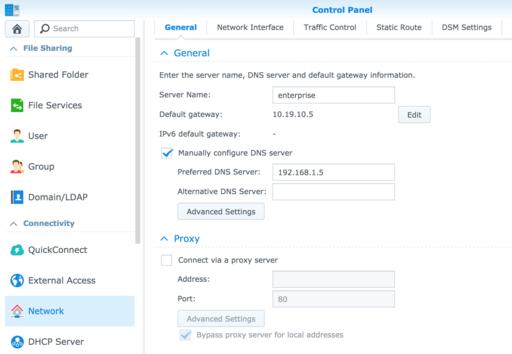
Figure 4. Notice the gateway is in the 10.x.x.x range, which is not what I use on my local network. That is assigned by the VPN.
If you look at Figure 5, you'll see that I have a static route set up so that traffic going to the IP address of my VPN goes through my LAN's gateway. Since it's only a static route for that network, the rest of the internet is still inaccessible. I also could do fancy firewall work and allow the NAS to access only the VPN and drop all other packets, but I like the solution to be self-contained. That way, if I change routers or router configs, I don't have to worry about getting DMCA notices.
The Synology also will act as a router, forwarding traffic. That means I can point my Roku to the Synology as its gateway device, and I'm able to watch local blackout games on the MLB.tv app, because all the traffic goes through the VPN. The only change I have to make is on my DHCP server, which gives the Synology's IP address as the Roku's gateway address. It works perfectly and saves me setting up another VPN to get around MLB's regional restrictions. (Honestly, I usually watch baseball games on TiVo, but occasionally the game is on only via streaming, and I like having that option.)
Remember when I said RAID wasn't a backup? Yeah, I meant that. I've lost too much valuable data through the years to depend on RAID to protect my files—even when the drives and NAS device seem to be more solid than any I've had in the past. Thankfully, Synology has a few different backup options (Figure 6). The most practical one for large amounts of data is the Hyper Backup app. It has the ability to copy your entire NAS to a variety of destinations. Whether you choose to buy another Synology NAS and store it in your shed or back up your data to Amazon Glacier, the same Hyper Backup program can handle the regular updates.
I don't want to pay for Amazon Storage, even though the Amazon Drive Unlimited is decently priced at $60/year. I worry that my 30TB would cause Amazon to invent a reason to suspend my account. Plus, it would take so long to back up my entire data store to the cloud, that it literally might never get done. Right now, I just back up my irreplaceable files (home movies, photos and so on). Someday I hope to get a second Synology NAS and set up that “mirror in the shed”. Still, Synology has so many backup options, it's hard to find a reason to delay setting up a backup solution!
The Synology had a decent processor, and the RAM is even upgradeable. Still, it's not a beefy server when it comes to resource-hungry applications. For example, even though the Plex Media Server is available in the package management system, I'd never install it. Plex uses way too much CPU to transcode video streams. I'm thankful the Synology is powerful enough to stream the actual video files over fileshares, but the thought of transcoding 1080p MKV streams in real time? It's a bad idea. I have a standalone server I use for Plex Media Server, and while it can transcode at least four full resolution video streams, it's also a huge i7 CPU with a boatload of RAM. Unless you're doing minimal streaming with low-resolution video, I encourage you to avoid Plex Media Server on any NAS device.
I also can't run the really amazing reverse proxy server on Synology. The setup is easy, and the configuration is very intuitive, but my VPN/no-gateway setup means that the reverse proxy doesn't work outside my network. Even if I forward a port to the NAS from my router, it tries to send responses out the VPN connection and fails. Reverse proxies are easy enough to configure on any other machine in my network, so it's not a huge loss, but it's worth noting that it's something my crazy VPN system breaks.
Before you think I was paid by the folks at Synology to brag about their product, I will freely admit that a big tower server with a bunch of hard drives and software RAID makes for an incredible NAS. It means you can beef up the hardware too and do things like run Plex Media Server. I simply like the efficiency of the Synology devices. They're fast, cool running and just sip electricity. I'm sure there are other brands of NASes that do a decent job too, and Synology isn't perfect. In all honesty, however, it's the best product I've been able to find, and I have literal piles of junk NAS devices that just couldn't do the job. If you're looking for a NAS device, in my opinion, you can't go wrong with Synology.