
What started out as a project to provide a cheap, functional, secure and fast laptop experience has become so much more. Chromebooks in general have suffered from a lack of street-cred acceptance. Yes, they did a great job of doing the everyday basics—web browsing and...well, that was about it. Today, with the integration of Android apps, all new and recently built Chrome OS devices do much more offline—nearly as much as a conventional laptop or desktop, be it video editing, photo editing or a way to switch to a Linux desktop for developers or those who just like to do that sort of thing.
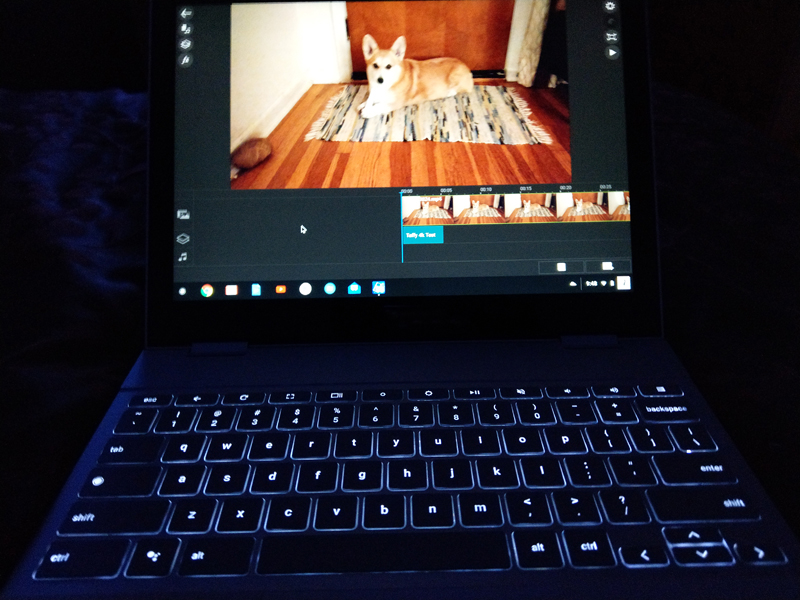
Figure 1. Pixelbook in the Dark
Before I go further, let me briefly describe the Linux road I've traveled, driven by my curiosity to learn and see for myself how much could be done in an Open Source world. I've used Linux and have been a Linux enthusiast ever since I first loaded SUSE in 2003. About three years later, I switched to Ubuntu, then Xubuntu, then Lubuntu, then back to Ubuntu (I actually liked Unity, even though I was fine with GNOME too). I have dual-booted Linux on several Gateway desktops and Dell laptops, with Windows on the other partition. I also have owned a Zareason laptop and most recently, a System 76 laptop—both exclusively Ubuntu, and both very sound, well-built laptops.
Then, since I was due for a new laptop, I decided to try a Chromebook, now that Android apps would greatly increase the chances of having a good experience, and I was right. Chrome OS is wicked fast, and it's never crashed in my first six months of using it. I mention this only to provide some background as to why I think Chrome OS is, in my opinion, the Linux desktop for the masses that's been predicted for as long as I've used Linux. Granted, it has a huge corporate behemoth in the form of Google behind it, but that's also why it has advanced in public acceptance as far as it has. This article's main purpose is to report on how far it has come along and what to expect in the future—it's a bright one!
Chromebooks now have access to Microsoft Office tools, which is a must for those whose employers run only MS Office products. Although Google Docs does a good job with basic document creation and conversion, and although you can create a slide presentation with it, it won't do things like watch or create a PowerPoint presentation. That's where the Microsoft PowerPoint Android app comes in handy. If you need to watch one, simply download the PowerPoint file and open it with PowerPoint (you can do this without paying for Microsoft office). However, if you want to create or edit one, you'll have to pay for a yearly subscription or use your company's subscription.
It's also now possible to do 4k Ultra HD video editing, albeit consumer-grade video editing, not professional (think I-Movie), which addressed a reason for my own avoidance of a Chromebook in the past.
Although Android apps don't work on some older Chromebooks, there is a way to see if your older Chromebook is compatible. Go to your login picture in the lower-right corner and click on it, then go to the settings wheel in the window. In settings, if you see an option to enable the Google Play Store, your older Chromebook can run Android apps if you enable it. If you don't see this option, it can't.
What does Chrome OS still not do? High-end photo editing (aka a full Adobe Photoshop app). There is the Adobe Lightroom Android app, which is different photo-editing software that does many of the same things Photoshop does for most people. The only functions it can't do well are major retouching and graphics editing other than photos. One thing it does better than Photoshop, however, is not writing over raw images. That's the only shortcoming I can find in today's Chromebook.
Some might consider the lack of high-end gaming to be a shortcoming as well, but that's about to be addressed in the form of some very serious games coded for Android mobile that actually could be a better experience on a Chromebook (or a Chromebox for a desktop gaming experience). At the time of this writing, Epic's Fortnite Battle Royale is coming soon to Android, marking the beginning of what finally could bring great, well known games to Chromebooks. PUBG also is developing games for Android. Of course, keyboard and mouse/touchpad support is vital to make this truly work, and I do believe it will arrive sooner rather than later, perhaps during this year.
Power Director is the first Android video-editing app I've ever used that did everything I needed, with no hiccups, and it now works on Chromebooks. Best of all, it edits and exports to your Chromebook's internal hard drive, offline. It's also full-featured with 3D effects, titling, audio mixing and up to 4K ultra HD video exporting. Granted, to store any normal amount of video editing you'll need one that has at least 64GB, preferably 128GB or more. That means a high-end Chromebook in the range of $500–$1,000, but the point here is just that it even can be done. Getting the 4k exporting and slow-motion effects means paying for a $6 add-on pack; otherwise, Power Director is free. So, it isn't the always-free software environment to which some Linux users have grown accustomed, but $6 for Power Director's extra features is still a great value.
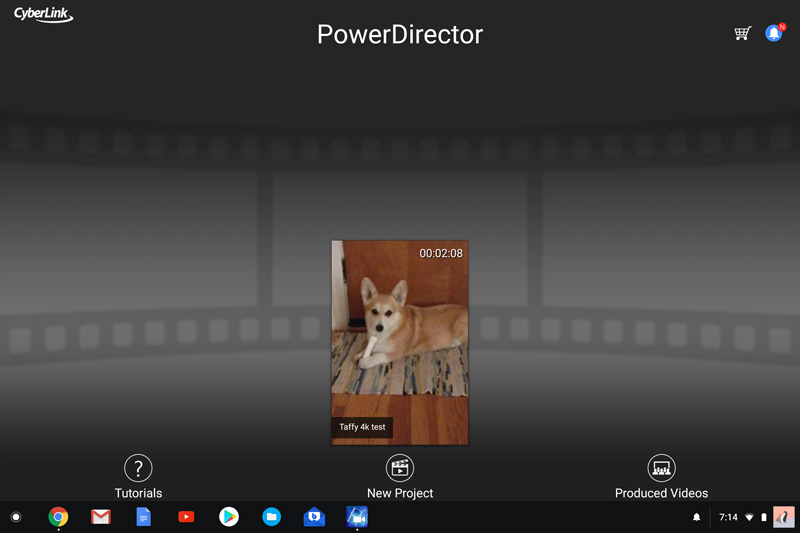
Figure 2. Power Director brings 4k Ultra HD offline video editing to Chromebooks.
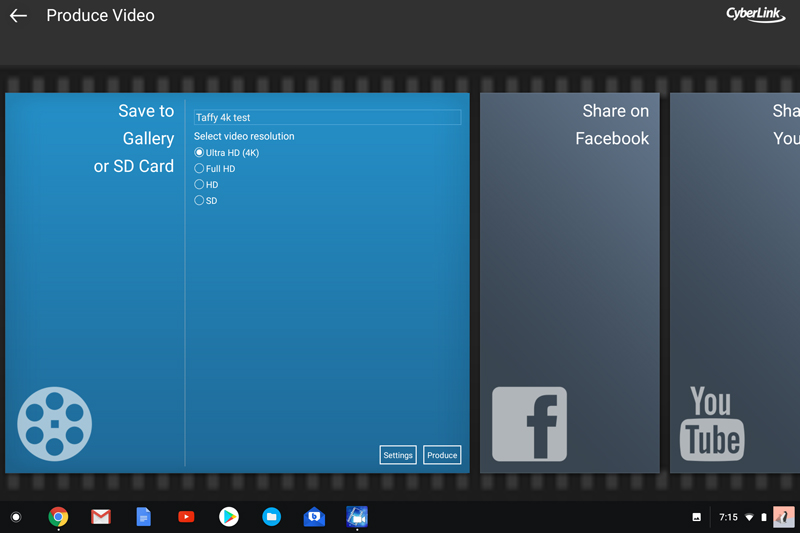
Figure 3. Export to 4k Ultra HD or lower res settings if you prefer.
Now, let's talk network file management.
As is the case with all Android apps, there are many to choose from—some great, some mediocre and some just plain horrible. I tried nearly a dozen different network file manager apps, and all were either terrible, didn't work or both, except one. I was very surprised that my favorite network file manager for my phone, ES File Explorer, simply would not function when installed on my Chromebook. This might be because my Chromebook is the Google Pixelbook and uses an Intel processor, and ES might work only on ARM processors, but I digress.
The one app I discovered that did everything right is called Smart File Manager. It finds all of my network drives and moves files easily back and forth from all of them. So you no longer have to depend on Google Drive to store and move your files from a Chromebook. Figure 4 is a screenshot of my network view on Smart File Manager.
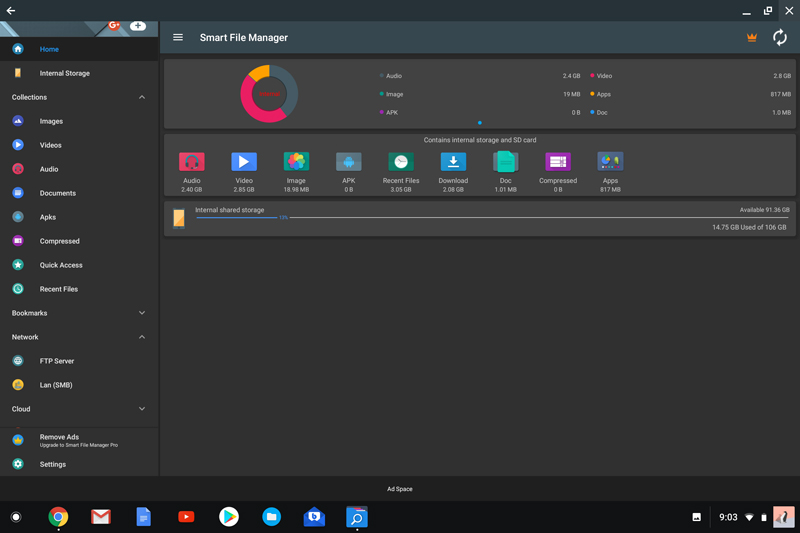
Figure 4. Smart File Manager makes it easy to move files to and from your Chromebook, via your home network.
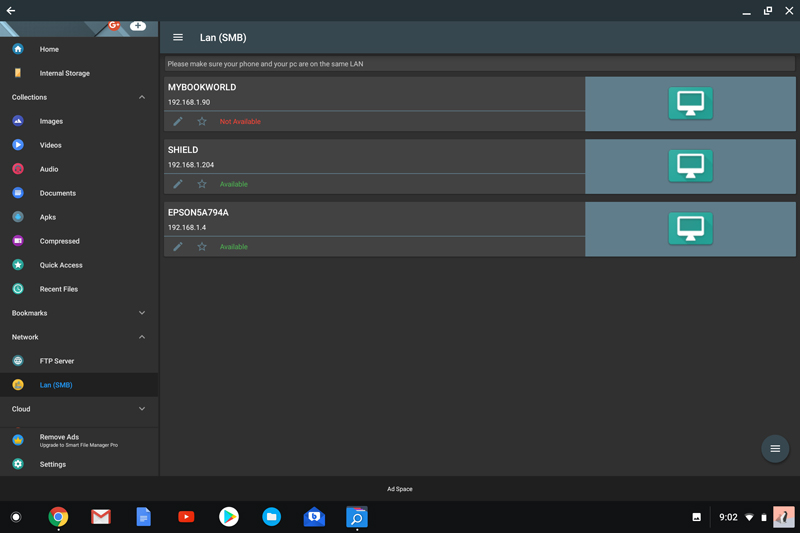
Figure 5. A user-friendly view of your network and Chromebook sources for moving files.
What about email alternatives? After trying several apps, the Blue Mail app was an unexpected surprise, as I'd never heard of it before. It was the first email app I've ever installed that detected the correct incoming and outgoing IMAP email settings automatically. All I had to do was type in my email address from my ISP (not my Gmail account). If you need to access your messages offline, this is the best Android email app I could find for a Chromebook.
Personally, I like using many of the native Chrome apps that come baked in to all Chromebooks, be it the Chrome browser, Gmail, Google Docs, Google Hangouts and so on. It is nice, however, to know that many more options outside the Google ecosystem now exist should you desire to find them. However, the Google Play Store makes it easy to find Android apps, and many of them are free.
When you first launch an Android app, it most likely will appear in a mobile-device-size screen. When you click the resize square in the upper-right corner, it always will come with a warning that it might not function correctly in full-screen mode. I have yet to find an app I liked that had this problem, so go ahead and resize, and things probably will work as they should.
Once you open an app in full-screen mode for a Chromebook, it will default to full screen each time you open an Android app thereafter. As time goes by, this should stop being an issue, as more Android developers make screen-size detection automatic.
Although interest in Android tablets has declined in recent years, Chrome OS is moving into that form factor with the Chrome OS experience. Acer recently introduced the first Chromebook tablet: the Acer Chromebook Tab 10. And the first detachable laptop/tablet Chromebook, the HP X2, also is now available. These are just a few examples of the inevitable broadening of the marketing scope for Chrome OS on both ends of the economic spectrum. On the other end of this spectrum is the Google Pixelbook, which was released in November 2017. High-end specs include up to an Intel I7 Kaby Lake processor with 512GB NVMe SSD of storage, 16GB of RAM and a backlit keyboard standard. I have the Intel I5, 128GB version of this, and it's joy to use everyday. For those who prefer a traditional desktop experience, there are Chromeboxes from many manufacturers in all varieties of specs and prices as well.
If you like your Linux distro, you can keep your Linux distro. Chrome OS is more like a Linux distro than a true OS, in that it is running on the Linux operating system. This makes sense, given Chrome's roots in the open-source Chromium project. It's also why you can run Chrome OS and Xubuntu side by side in a chroot environment. Xubuntu's Xfce desktop is the default. You can run Ubuntu instead, but Unity isn't as smooth an experience as Xfce on most Chromebooks.
If you want, you also can go without a GUI and do everything in the terminal. It does involve switching the Chromebook to developer mode, then installing Crouton from GitHub. Once done, you can hotkey between the two, with no need to dual-boot. If this interests you, you should know that some Ubuntu software hasn't been compiled to work on ARM processors, so this option is more likely to work consistently on a Chromebook with Intel x86 or AMD64 processors. And, if you wish to return to the original Chrome OS state, it's as easy as getting out of developer mode and letting Chrome OS overwrite all of the changes you made. For more information on Crouton, see the projects' GitHub page.
There is a program called Crostini will bring a natively running Linux terminal in a container to Chromebooks. Linux apps and/or a distro can run securely in the terminal as well. Imagine all of the developer tools you need, accessed via a terminal inside the lightweight Chrome OS? No need for Crouton to get your work done as a developer. Containers in general could be the final step in getting Chromebooks on a level playing field with Windows and Mac. For example, any time you use an Android app on a Chromebook, you're running it in a container that isolates them to not affect the Chrome OS running on your Chromebook. Crostini does the same thing for developers, isolating what you're developing from the Chrome OS to maintain its stability. Crostini would make using Crouton unnecessary and would be much more secure, in that you would not need to enter into developer mode and chroot, like you do with Crouton. Once enabled, you would see the option to download Crostini in the settings menu on any non-managed Chrome OS device. Crostini is currently available in both the dev and beta channels of Chrome OS version 68 and is expected to arrive in the stable channel by version 69 in mid-September.
Another Chromebook foothold is devices for education. Apple recently made a publicity splash with the introduction of a $299 iPad for students to use at school and home. There was one problem with this scheme. Chromebooks—that is, functional laptops with keyboards—start at $149 and have for quite a while. A $150 price difference may not seem like much to some people, but for school districts buying many of these in bulk on the taxpayer's dime, Chromebooks are a sensible option.
Last year, Chromebooks made up 58% of computing devices shipped to schools, while Apple devices dropped 19%, down an embarrassing 50% from 2014, according to data from the market research firm Futuresource. Another fact to consider is that keyboards are a necessity for any classroom above the second grade, and the Chromebook's keyboards have stood up to that abuse for years now.
With everything being stored in the cloud, what the student does at school is easily retrieved and worked on at home as homework. Let's not forget the baked-in Google Docs, Gmail and Classroom that students likely already are familiar with and have been since 2012. They also are all cross-platform and free, which is something Apple's walled garden of expensive software has never delivered.
My son was the first to buy a Chromebook in my family, which was his choice, but he did ask for my advice before he bought it. That was in 2013, and he still uses it every day, long after he got his bachelor's degree in 2014. He loves it and wants to buy another one soon. He's also a millennial who previously owned a MacBook, and I'm sure he's not alone in this transition of preferences. Once he discovered he could manage his iTunes playlist on a Chromebook using Spotify Premium, he was completely sold on a Chromebook! My son's experience with a Chromebook is multiplied by the thousands, maybe millions, worldwide who have had similar good experiences with a Chromebook. This, more than any other explanation, is why the Chromebook has flourished and will continue to do so well into the future.
So is a Chromebook right for you? As with most purchases, it has to provide the right combination of features for the price, and it also should be an improvement over what you have been using. Admittedly, it's not for everyone, but it's a good choice for a growing number of those who simply want an easy-to-use, safe and quick laptop experience. Did I mention that it boots up in five seconds to your login? And finally, for me, the introduction of Android apps was all the push I needed to buy one.
This leads to my view on the future of Chromebooks. The low-end budget-minded versions are more up to date, useful and visually attractive. However, the more enticing news is the production of higher-end, more useful and, dare I say, elegant-looking Chromebooks. Yes, they cost more, but they also do more. In the case of the newest-edition Google Pixelbook I own, they are beautiful pieces of technology anybody would be proud to bring into any boardroom of a major corporation. I know that doesn't matter to some people (myself included), but it's good to see this push in great laptop design for Chromebooks.
The focus of this article has been on what the Chromebook can now do that they previously couldn't do. Wrap your brain around how this extremely light operating system is doing nearly as much as much more heavy, memory-intensive operating systems that tend to process slower and, in the case of Windows, need anti-virus and anti-malware software constantly running in the background to keep your experience safe, using resources that otherwise would go to whatever you're doing at the moment. This is what is called progress, and in the case of personal computing, Chromebooks are what progress looks like. The mission is far from complete, but it's already proving itself as a viable computer choice for many people.
There's also some speculation on the future of the Chrome and Android. Google is in the early stages of testing a new OS called Fuchsia that is not built on Linux. It's built on a new open-source microkernel called Zircon, and the focus is on one unified OS for mobile devices and laptops/desktops—or in Google's world, pulling Chrome OS and Android OS functions into one new OS that would replace both.
That is one gigantic undertaking, but if any company has the cash and patience to pull it off, it's Google. If it can do it, the new Fuchsiabook or Fuchsiaphone (my creation, but who knows) could be simply amazing! This is what progress looks like.