 |  |

Unix users needing to access Windows applications will find that VNC is not a workable solution in all instances. The reason for this is that Windows operating systems were not designed to be multiuser; they do not allow multiple concurrent user sessions. When you have more than a few users needing to run a Windows application, such as Outlook to connect to corporate email, your options are to put a Windows PC on every desk, run Windows under a virtual machine, or set up Windows Terminal Services (WTS).
WTS is the current name of the multiuser software Microsoft provides with the Windows 2000 Server product family. Its former iteration was Windows NT 4.0 Terminal Server. Similar to VNC, WTS provides a Windows 2000 desktop to a connecting client, but does it in true multiuser fashion. Dozens of users can be connected to the same machine, running different processes, all independent of the other. However, WTS is only part of the solution for Unix users. This is because Microsoft only allows connections to a WTS server via the Remote Desktop Protocol (RDP) but doesn't provide any non-Windows clients that use RDP.
On the flip side, Citrix provides a Unix client program that can connect to a WTS server, but it only uses the Independent Computing Architecture (ICA) protocol. For that client to work, a server add-on product to WTS called Citrix Metaframe must be installed. Thankfully, Metaframe provides additional features to a WTS server besides ICA connectivity that helps to justify the additional cost.
One thing to be careful of when implementing a WTS solution is licensing. Microsoft is very strict in its rules about what machines can connect under which circumstances. Like tollbooths on the highway, Microsoft wants to get paid no matter how you get on, or which vehicle you're driving. To put licensing simply, you must have a Windows 2000 Server license for each server, a Windows 2000 Server Client Access License for each machine connecting to the server, a Terminal Services License for each machine actually using WTS, and, if you are using Office, each machine that runs Office off the WTS server must have a license. These are not concurrent licenses: if 50 machines are going to use Office at some point, all 50 must have licenses, not just the 10 that are connected at any given moment. Citrix licenses are in addition to Microsoft licenses but are thankfully more friendly. Citrix allows the use of concurrent licenses, which means 20 licenses could cover the needs of 50 users, if only 20 are going to be connected at a time. Full details about Microsoft licensing in a WTS environment can be found at http://www.microsoft.com/windows2000/server/howtobuy/pricing/tsfaq.asp.
Assuming that you have a properly installed and configured Citrix Metaframe server to connect to, you should download and install the appropriate ICA client for your operating system from http://www.citrix.com/download/. Installation is very simple and adequately explained in the provided documentation.
After installation, as a user, run wfcmgr from program directory you installed to. This will launch the configuration program for the ICA client; see Figure 47-3.
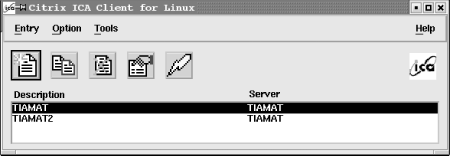
To create a new entry, select New from the Entry menu. You will see Figure 47-4. Though all settings are important, be sure to adjust the settings pertaining to the Window properties. A good tip is to set up your screen to be 90 percent of your display size, to use a shared palette of colors, and to map drive letters to your home directory, floppy, and CD-ROM. Using full-screen mode will disable the use of multiple desktops on your Unix system, so it is not a good idea. Using a shared palette prevents odd coloring on your display. Mapping to your local devices is useful for transferring files between the WTS server and your workstation. The settings to do this are under the Option menu after you've saved the entry.
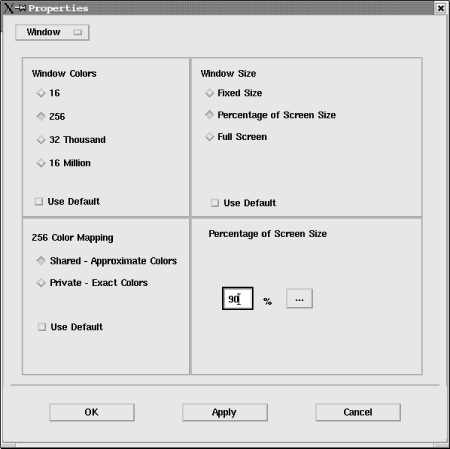
Running wfcmgr also creates a .ICAClient directory in the user's home directory. Copy this directory to /etc/skel to insure that new users are automatically setup with default settings to access WTS. For existing users, copy the directory to their home directory and give ownership to that user.
Create a symbolic link, such as /usr/local/bin/citrix, in your default path that points to wfcmgr. Give it an easy name like citrix. Using this link name, you can launch saved configurations in wfcmgr with a single command.
$ citrix desc description_name
description_name, in this instance, is the descriptive name you gave your entry in wfcmgr (see Figure 47-3). It is case-sensitive.
Metaframe offers many additional features, such as load balancing, application publishing, automatic updates of ICA clients, and a web-based client, that may help justify its cost. Citrix even sells a Metaframe for Unix that provides Unix programs to Windows clients that don't have an X Server.
The fact that Microsoft has not provided an RDP client for Unix has not stopped enterprising programmers in the Open Source community from creating one. This program, called rdesktop, is available at http://www.rdesktop.org. In everyday use this program has proven to be as useful as the ICA client, though it lacks support for sound, high color depths, drive mapping, or client-side support for serial and parallel ports. If these features are important to you, you will need Metaframe; if not, this free program is an excellent alternative.
Another RDP client, called HOBLink JWT, is available from Hobsoft, http://www.hobsoft.com. The most interesting feature of this program is that it is written in Java. This means that any client that has a browser with a working Java runtime should be able to run this program. Hobsoft has provided a lot of features in this product, and it is a viable alternative to Citrix Metaframe.

Copyright © 2003 O'Reilly & Associates. All rights reserved.